The my.innuos.com web service is a “find my server” convenience web service that makes it easy for you to find and connect to your Innuos server(s) Sense dashboard. It requires however that your server(s) and your network environment and internet access are working correctly and properly connected. Otherwise it may fail to find any server. An example screenshot:
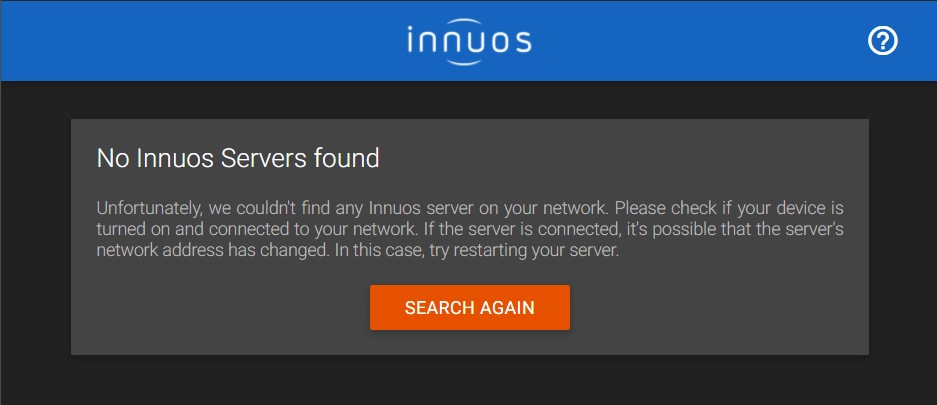
If your system is not found you may start by troubleshooting it with the following steps:
- Please make sure your Innuos server is powered on, check that mains power cable is connected and the front panel power led is active. If the front panel power led is off then please check the following KB article: Music Server does not start;
- Check that the Ethernet network cable is well connected on both ends: the Innuos system LAN port and your router/switch port. Do you notice any activity led lights blinking on the LAN port? If not then please do try a different Ethernet cable or a different port on the router/switch;
- Make sure the device you are using to access my.innuos.com is connected wirelessly or wired to the same router as your Innuos system.
- Make sure you aren’t using any kind of private VPN network connection active as it will render the my.innuos.com service unable to find your server on the local network;
- Check if your system has an IP number on the network. You can check this KB article for instructions on how to perform this.
- If the system has an IP on the network, check if you can access the system on a browser using the address “http://<IP Address>” – Ex: http://192.168.1.100;
- If you can access the Sense UI via IP, please go to System and check if the serial number of your unit has 13 digits. If it doesn’t, please contact Innuos Support and refer that your serial number is incorrect so we can fix that. If the serial does have 13 digits, it’s likely there is something on your browser or network that is preventing the My Innuos cloud service from determining your public IP address. In this circumstance, you will need to check with your network provider or check your browser settings. Alternatively, you can continue to access the system via IP.
- If you can’t find an IP for your Innuos system, please follow the steps on this KB article.
- If you do have an IP address for your system but you can’t access the Sense UI on any of your devices then please get in touch with our Support via email to further investigate the issue.

