You are coming from our related knowledge base article (Support KB 🞂 Getting Started 🞂 Connecting Network Streamers) and you have already enabled the Network Streamers UPnP integration on your Innuos server/streamer. You now want to configure the Native UPnP integration. Instead of using the Innuos Sense App, you are required to use your Network Streamer native or recommended app to play the music folders/files stored on the Innuos unit or attached NAS. This may be a good option if you prefer to use that native/recommended app on your Network Streamer or if there is an incompatibility between the Sense UPnP integration and your Network Streamer. Any internet Radio or Streaming services must be configured on the native or recommended app (if supported/applicable).
How to Enable the Native UPnP integration
Please follow the configuration steps below:
1. On the innuOS dashboard 🞂 SYSTEM 🞂 SETTINGS 🞂 INTEGRATIONS 🞂 UPnP page select the Native UPnP Integration and APPLY CHANGES;
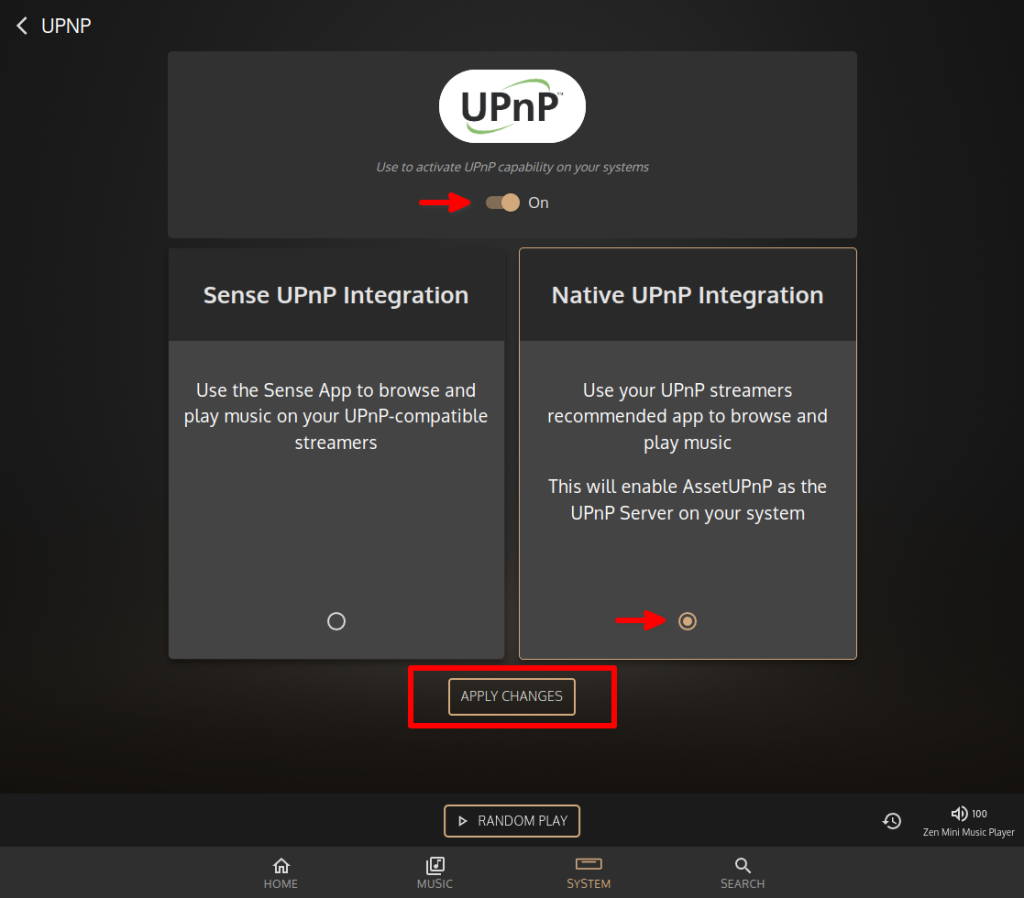
2. You should get a pop up notification indicating that the Native UPnP integration was successfully enabled. That’s all it is required on the innuOS dashboard settings. A separate UPnP server instance integrated with the innuOS system is now enabled and will start scanning the internal storage for your Music folder/files. This may take from a few minutes to several hours depending on the size of your Music library;
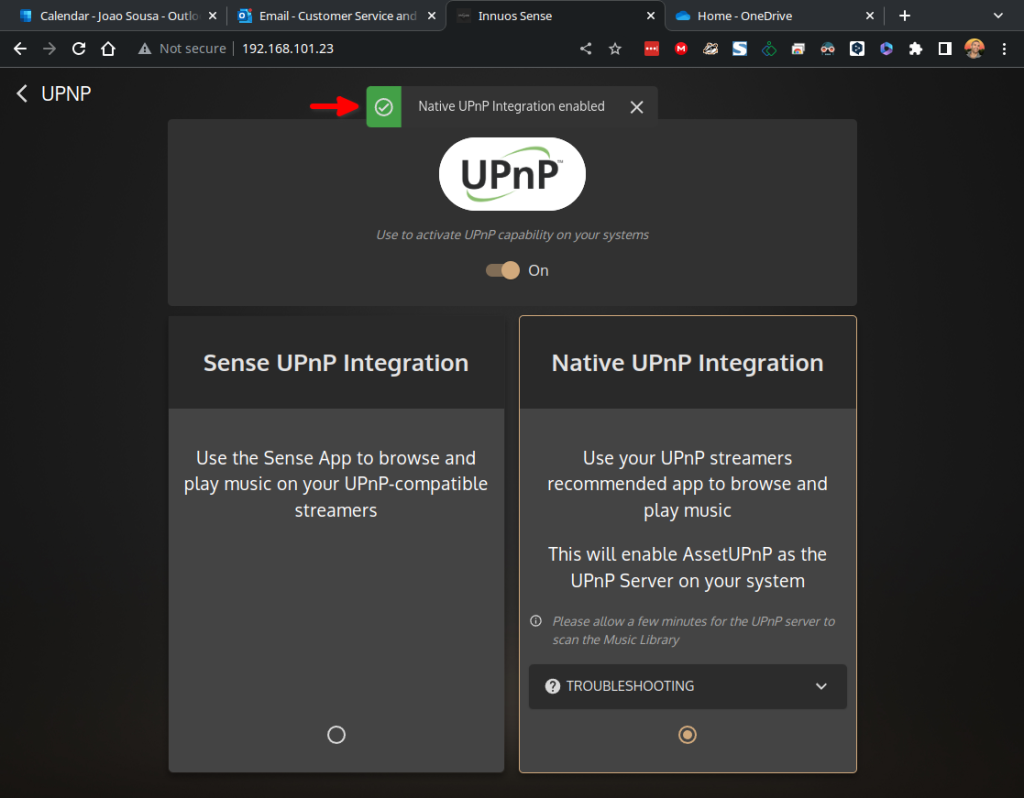
3. You may now configure the native/recommended app if your Network Streamer to find and connect to the Innuos unit’s UPnP server, which should be available on the network with your Innuos server/streamer unit’s configured name (ex: “ZENmini Mk.3 Server”). Merely as an example, the below screenshot shows the VLC Media Player app (free and opensource) – which works as an UPnP client on any computer or mobile device – connected to the ZENmini Mk.3’s UPnP server and browsing its Music Library;
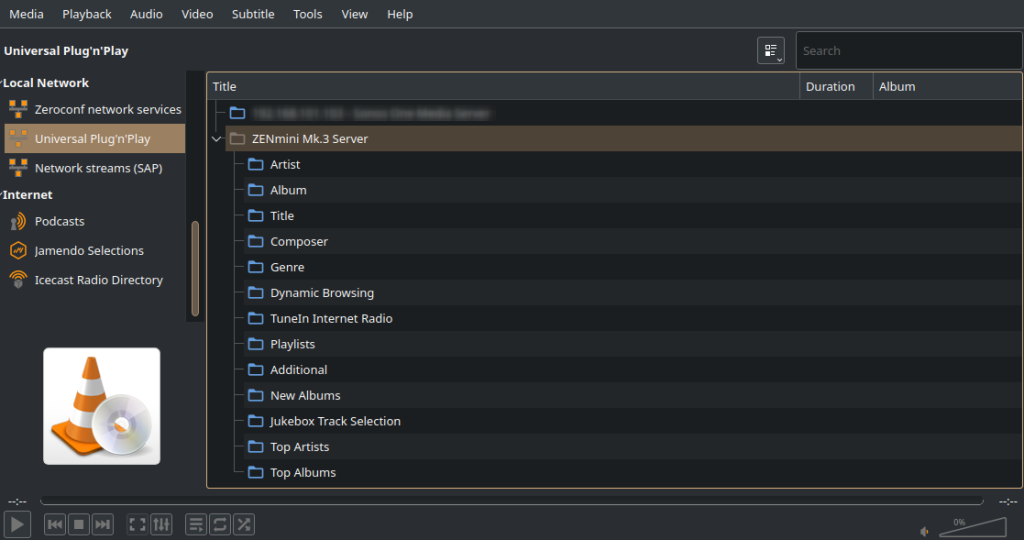
Done. You should now be able to play easily from your Innuos server/streamer Music Library to your Network Streamer.

