Your Innuos unit is capable of accessing shared folders in your Network. This opens up the possibilities to add a new music library folder, import files via the Network, create a new backup location etc. If you already have a shared folder in place inside your Network, with some music files in it, this article will show you how to add the music stored on your NAS Shared Folder to your Music Library. Furthermore, when this NAS folder is added, whenever you add or remove items from it, your Innuos system will be able to “see” these changes. Follow these steps to have the music in your NAS added to your Music Library:
1- Navigate to your browser and in the address bar type my.innuos.com
2- Select your Innuos unit > then select “Settings“
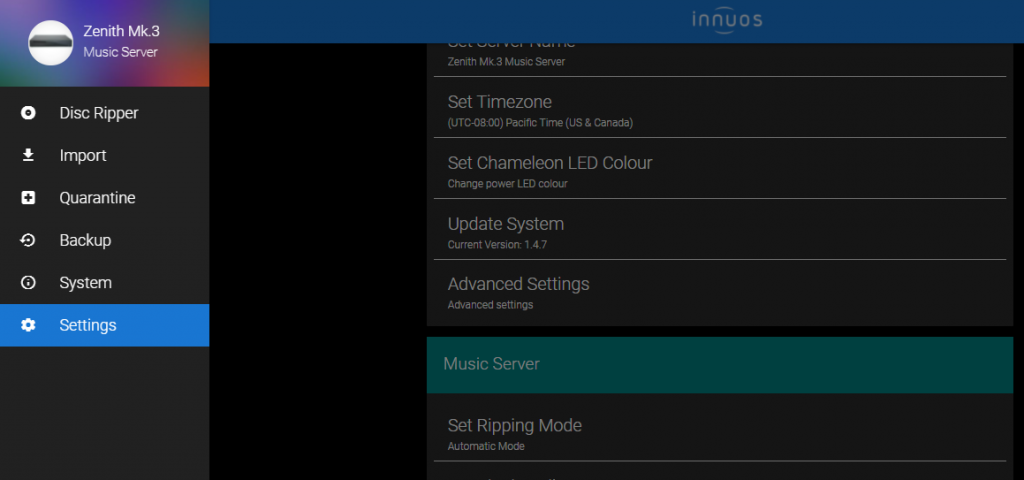
3- Select “Configure NAS Shared Folders“
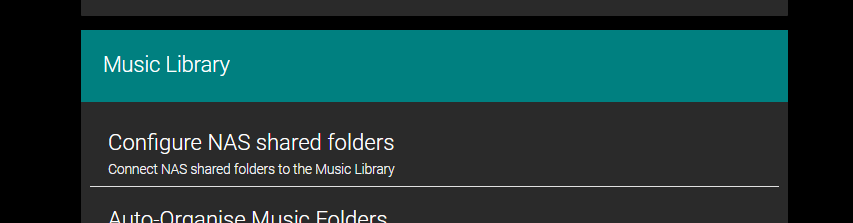
4- Click on the orange button “Add Folder” to connect.
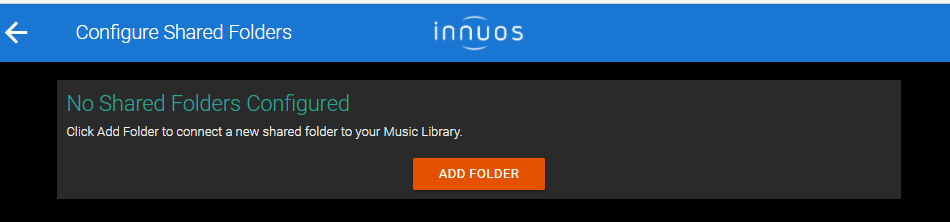
5- Choose the Shared Folder here by adding both the name of the server (example: myServer) and the path of your shared folder (example: \User\Musicfolder) and click “Next”
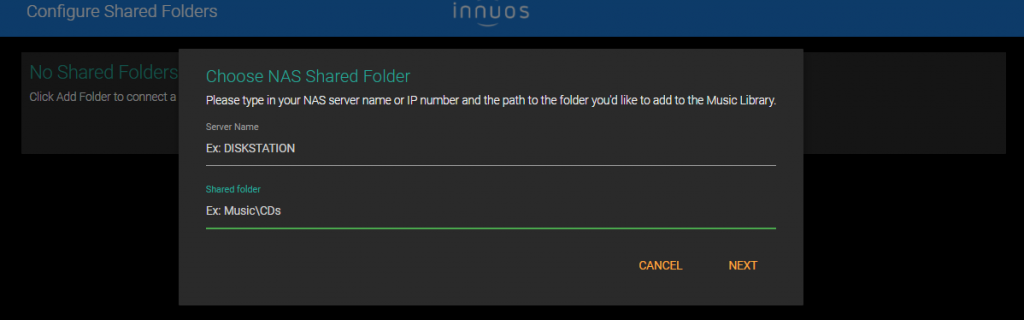
6- After entering your User and Password (If you did not set up any username and password for your shared folder you may leave this part blank) click “Next“
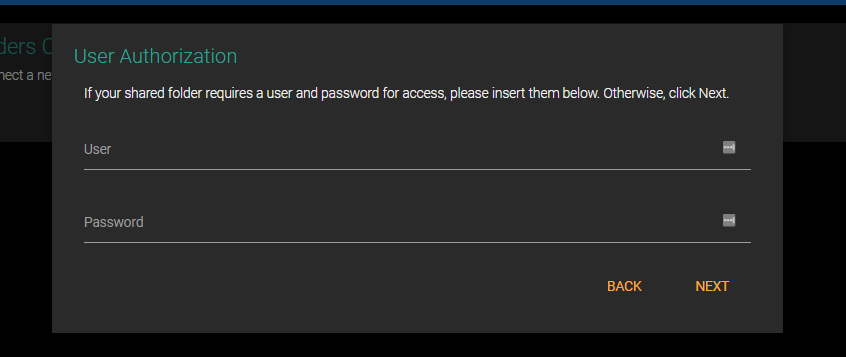
7- A confirmation window will pop up telling you that your library is getting re-scanned
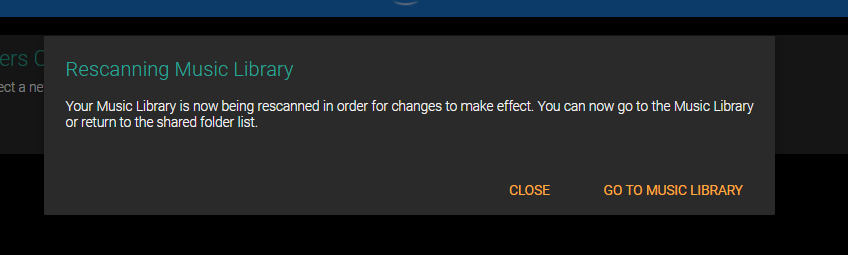
You can now visit your Music Library and verify your new music there. You can always add or reconnect your shared folder in your Settings > Configure NAS Shared Folders

