With innuOS 2.x, Innuos provided access to the Sense App that would replace the OrangeSqueeze, iPeng and Squeezer (Legacy Apps) used with Logitech Media Server (LMS) on innuOS 1.x. On innuOS 2.x, we no longer use LMS as a music library, only as a playback management engine so the aforementioned apps would not be able to browse the music library as LMS is no longer scanning it. There are many advantages to using the Sense App (automatically adding files to the Music Library, much improved playlists, more music services with better integration, etc) but there are cases where users are comfortable with the apps and expressed the desire to keep using them.
This can be easily adapted but there are some consequences to doing it:
- It’s not possible to use Sense and the previous apps for playback at the same time. This can cause issues with playback. If you use the legacy apps for playback, you can still use Sense to manage your music library but you should not play music through Sense anymore.
- You will need to manually rescan LMS if you add new music to the storage. There is no automatic way to do it via Sense.
- You will only be able to play streaming services available on LMS. TIDAL, for example, is no longer supported.
- MQA software decoder will no longer be available for playback.
- You should be knowledgeable about how LMS works and how it’s configured. Innuos will not be able to support troubleshooting LMS issues.
- If you need to do any other changes to LMS (such as adding plugins or other settings) we recommend you take note of the existing configuration before making changes so if you need to revert, you should set back the original configuration.
Having said this, it’s fairly easy to move back and forth between using Legacy apps and Sense. All that needs to be done is to add the path for the music to be indexed to LMS and changing the database emmory configuration. For this, do the following steps:
- Access LMS settings on your system as per this article.
- Set the Media Folder field to “/Storage/Music” and click Apply on the bottom-right corner of the screen. The library will automatically rescan.
- Click on the Advanced tab.
- Choose Performance on the drop-down .
- On Database Memory Config choose “Maximum” except if you run a ZENmini Mk2, in which case choose “High”. Click the Apply to confirm.
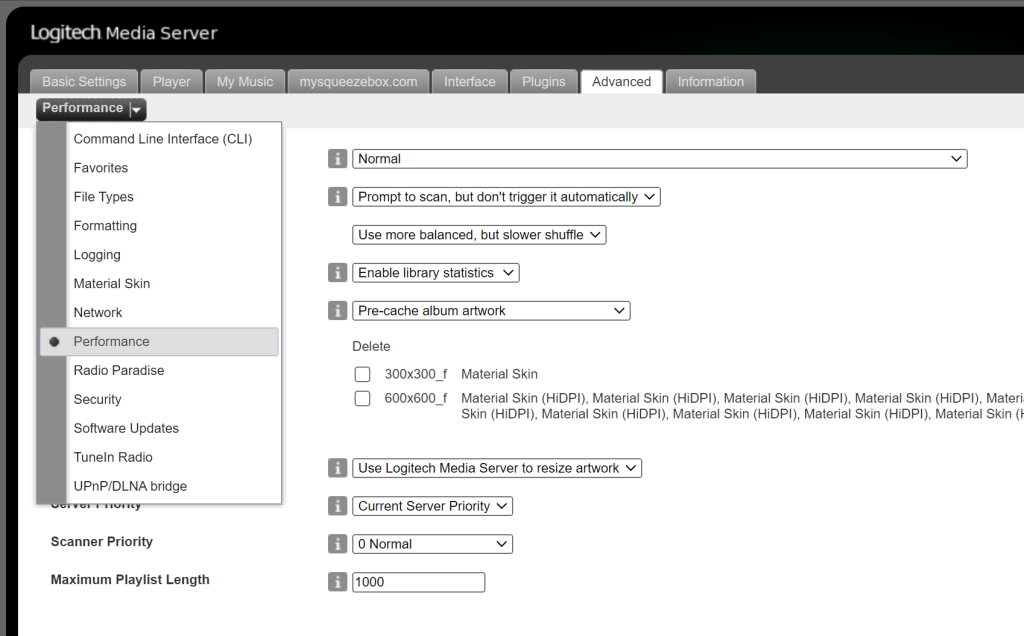
After this, the legacy apps will see all your stored music. If you want to revert to Sense, you will need to apply the reverse steps.

