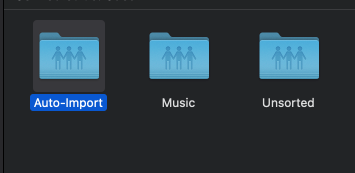You can access the stored music files on the Innuos Music Server using your computer as the Innuos server exposes these as Network Shared Folders, just like a regular NAS device. There are 3 Shared Folders created on the root of the server:
- Auto-Import – This shared folder is used as an area to copy files on your computer that you would like to Import into the Music Server;
- Music – This is where your music files are;
- Unsorted – This is a generic folder that can be used to place music to be organised or for non audio files. Music on this folder will still show on the Music Library.
Depending on the system your computer is using (Windows or MacOS), you may easily access these shared folders by using the following steps:
Windows: Accessing the Innuos server Shared Folders
Open File Explorer and enter the \\hostname address of your server on the location path. Valid hostnames are zenmini, zen, zenith or statement depending on your server model. Please notice the use of “\\” double backslash chars at the beginning. You may also replace the hostname by the server’s current IP address on the network. See example picture:
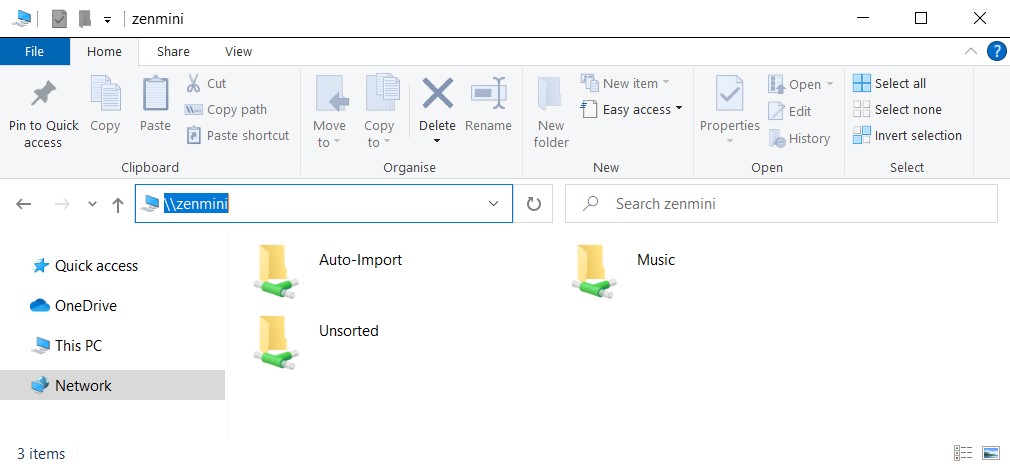
MacOS: Accessing the Innuos server Shared Folders
1. Using Finder on Mac OS X select the drop-down menu: GO > select Network > select your Innuos server.
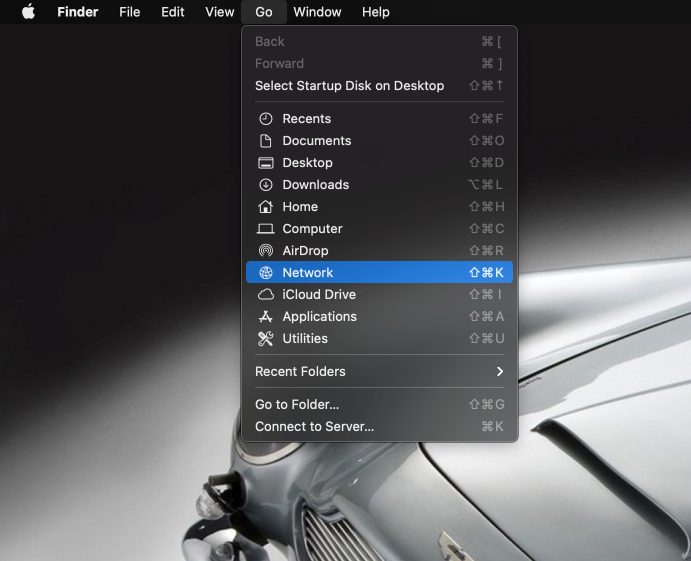
2. If the system requests you to login, just login as guest. No user/password is required. You should then be able to see the 3 Shared Folders as described in the intro above.