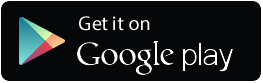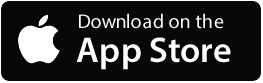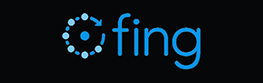If your Innuos system is not being recognised by the Sense App or on my.innuos.com, use an app like FING to scan your network to find and identify its IP address. FING is available for iOS and Android, and there is a desktop version for Windows and macOS.
1. Before scanning, make sure your phone, tablet, or computer is connected to the same router as your Innuos system. For example, if your Innuos is plugged into router A, you must connect your device to the Wi-Fi or a wired port of router A. FING can only detect devices on the same local network.
Once FING is installed, open it and run a network scan by selecting Scan Current Network. The app will display a list of all devices it finds on your network. Look through the list for your Innuos system. See below example, you can see a ZENmini & PulseMini clearly visible, and on the network with a Green indicator. Devices not on the network are greyed out.
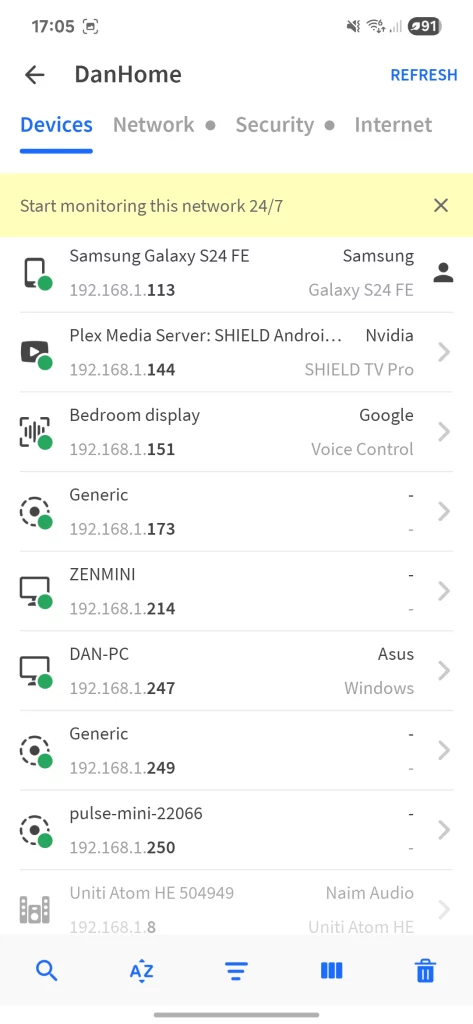
Each device in the list shows an IP address, written in a format like 192.168.1.100. This IP address belongs to your Innuos system. You can type it directly into your web browser’s address bar (for example: http://192.168.1.100) to access the Sense UI.
If Fing does not show your Innuos system, check that all power and network cables are secure. Make sure your scanning device is not using mobile data or a VPN, and that it is not connected to a guest Wi-Fi network with restrictions. Restarting your router and the Innuos device can also help. If the system still does not appear, try connecting the Innuos directly to the router with an Ethernet cable and scan again.