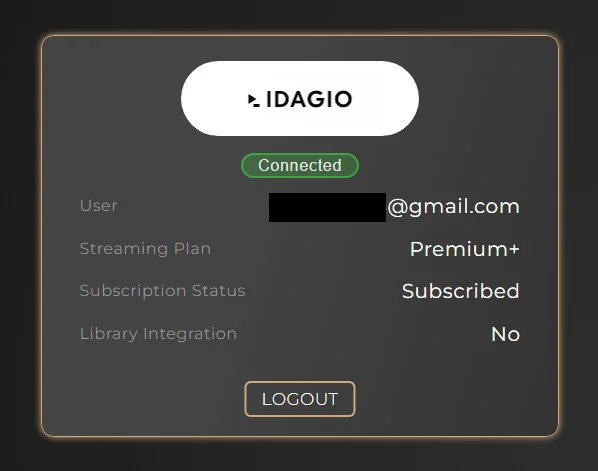Idagio now is fully integrated In Sense. You can configure Idagio In Sense by following the instructions below:
Idagio is only supported on Innuos devices running Sense 3.2+ in Standalone Mode.
Step 1. Open the Sense App or open a web browser and navigate to my.innuos.com then select your system you want to configure.
Step 2. At the bottom of the screen, go to Server and select Settings.
Step 3. Select Streaming Services.
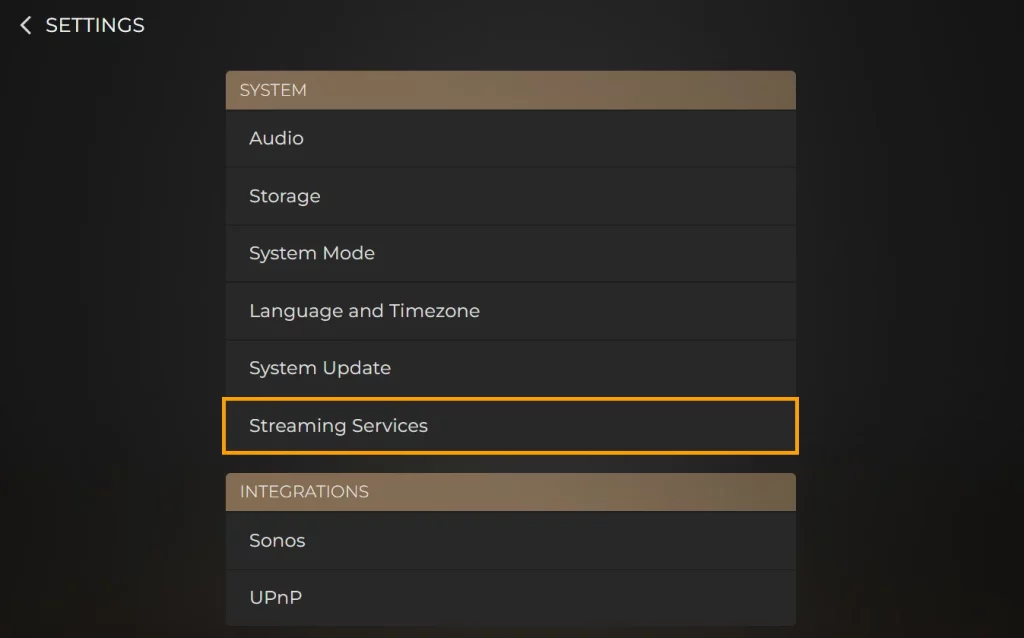
Step 4. Select Login on the Idagio tab.
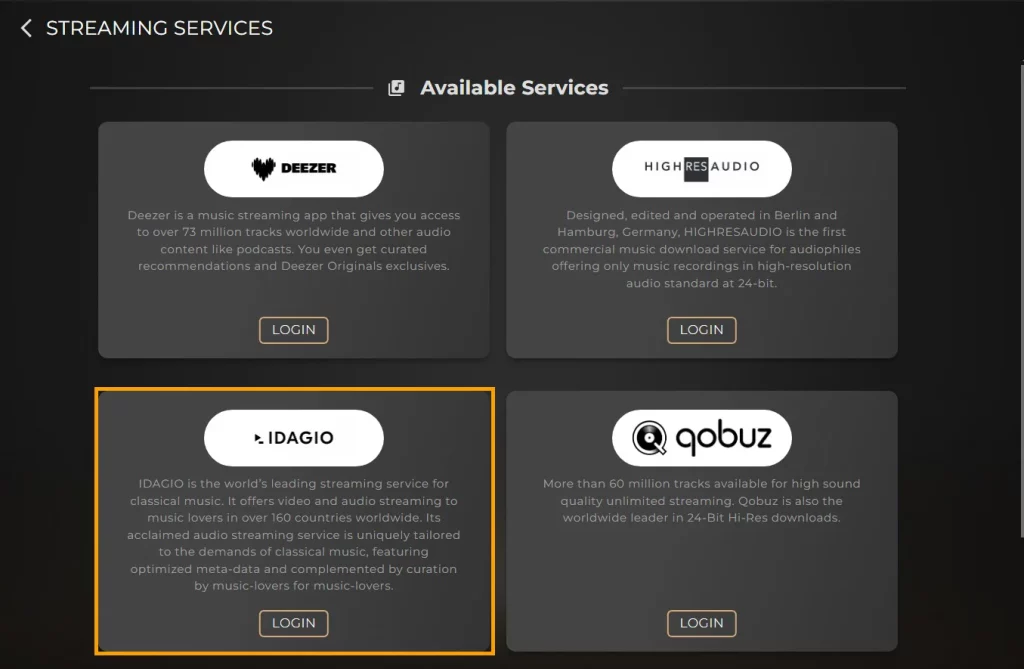
Step 5. Enter your email address and password.
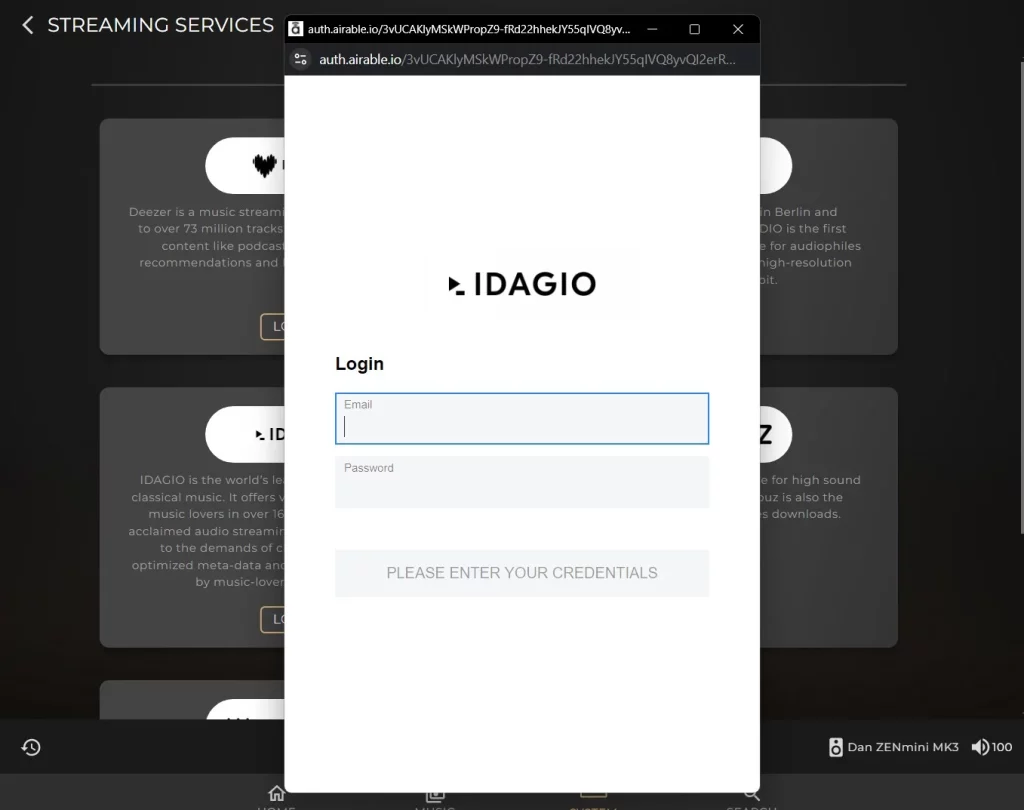
All set! You’ll now see a green icon below the Idagio logo indicating that it is Connected. You can head over to your music library and start enjoying your music!