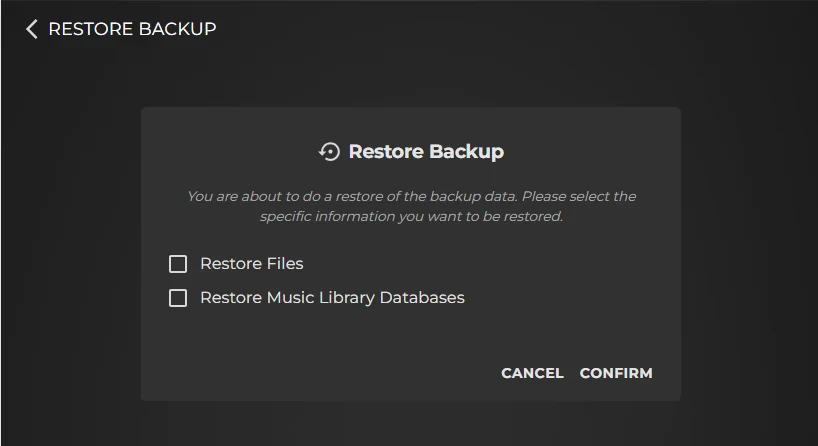Transferring a music library and database from one Innuos server to another is a scenario that occurs for users when upgrading to a new system, such as moving from a ZEN Mk3 to a Stream 3 or Statement Next Gen. This article provides a step-by-step guide to help you transfer your music library and database to your new Innuos server.
However, the correct approach is to Restore your Backup, because not only does this upload all your stored music library again but also important Sense library data such as:
- Saved Favourites in the library
- Playlists
- Playback history (including Recent Tracks widget on home screen)
- New Music chronology
- Radio Presets
- Artist bios and information
Step 1 – Create a backup of your existing Innuos system, whether to an external USB drive or to a NAS.
You can follow the respective guides here:
Step 2 – Now you have a backup of your previous system ready, Navigate to the Backup page.
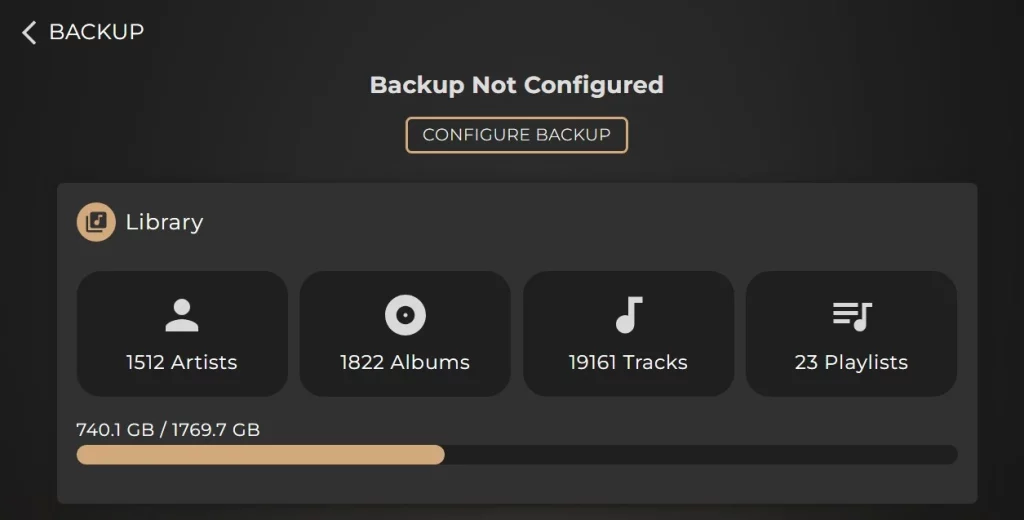
Step 3 – Select Configure Backup and choose whether you’re using a USB or NAS for the backup.
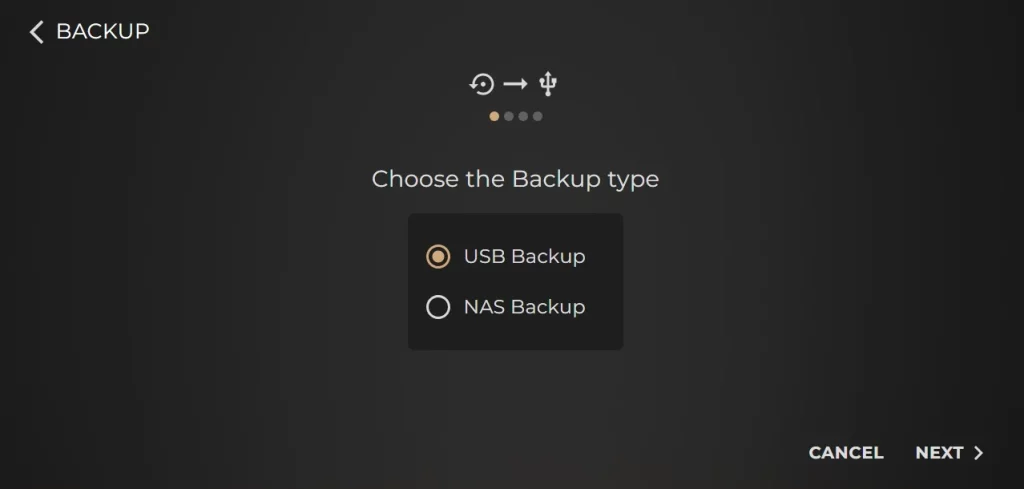
Step 4 – Ensure you select EXISTING BACKUP during setup.
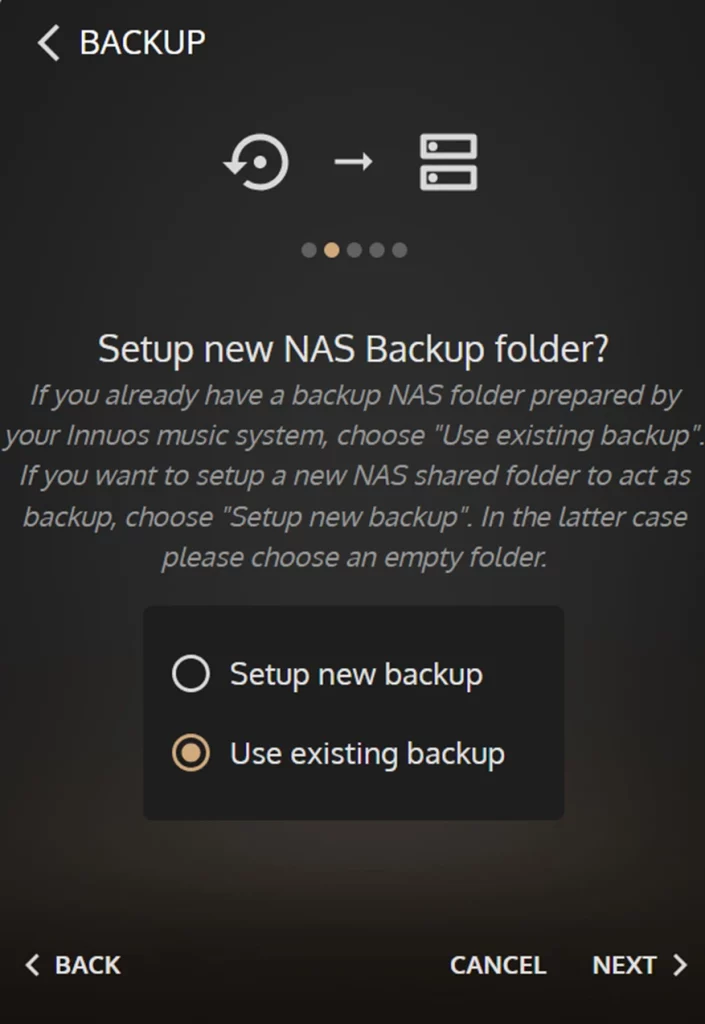
Step 5 – Once the backup is located and verified by the server, you’ll be returned to the main Backup page. From there, click Restore Backup to complete the process.
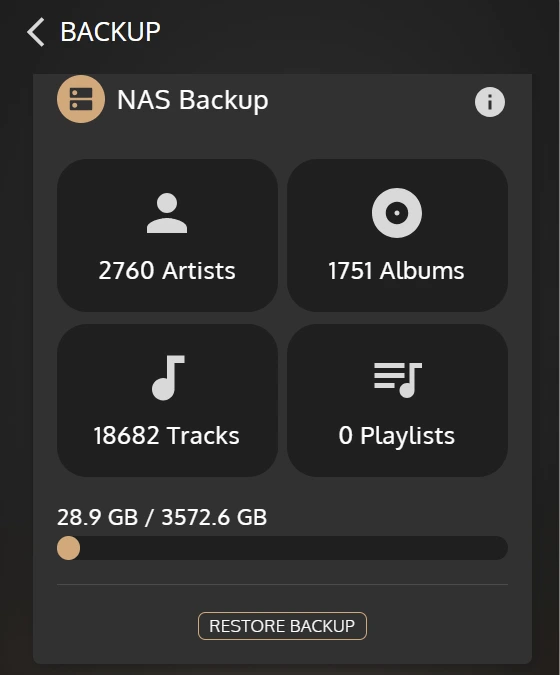
For a full system migration that includes all your music files, you should tick the checkboxes for both Restore Files and Restore Music Library Databases. This ensures that all your music data and all your library information are transferred correctly to the new system..