Your computer will have different ways to have you set up a shared folder to be visible in your Network. Let’s say you need to share that new folder in your Network so you can use it as a backup location for your Innuos. It’s a great way for you to back up your unit without the need for any extra external devices. There are a few steps you have to take to make sure the folder will be visible in your Network. If you have a MAC computer, please follow the steps below to create a shared folder that can be used for a backup location for your Innuos.
1. Create a new folder in your computer and give it a recognizable name (example: “testbackup”)
2. Navigate to your APPLE > Systems Preference > Sharing
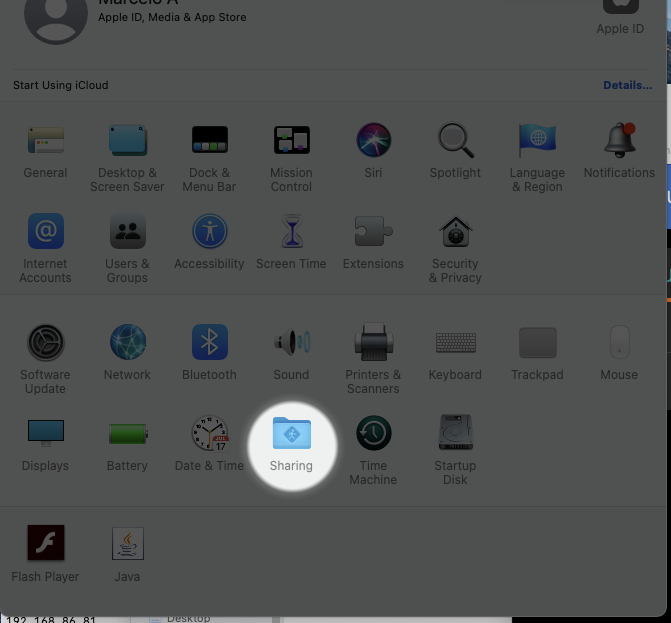
3. Make sure FILE SHARING is CHECKED & GREEN, and on the shared folders section click the “ + ” to locate your created folder (in this case the “testbackup” folder)
4. Once added make sure that the permissions, to the right of it, are read & write
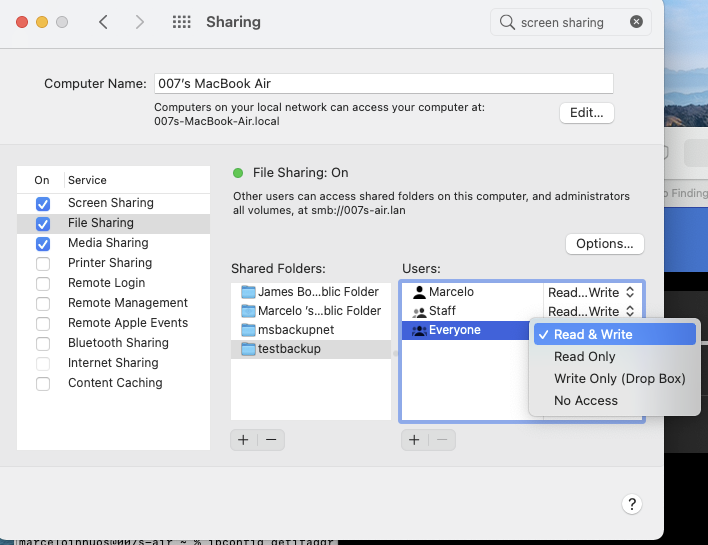
5. Click on the Options… button and make sure that SHARED FILES AND FOLDERS USING SMB is checked and that the the USER is also selected below
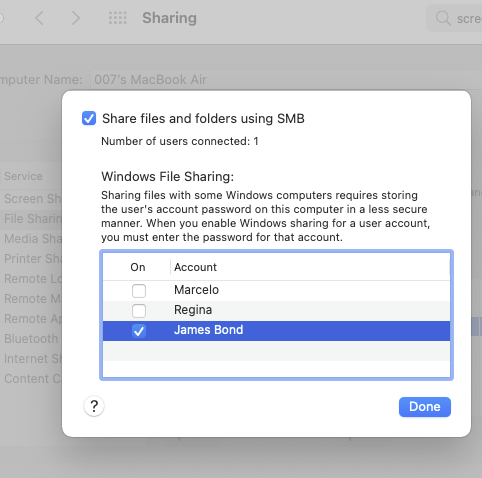
At this point your new shared folder is all set. You should be able to see it in your Network.

