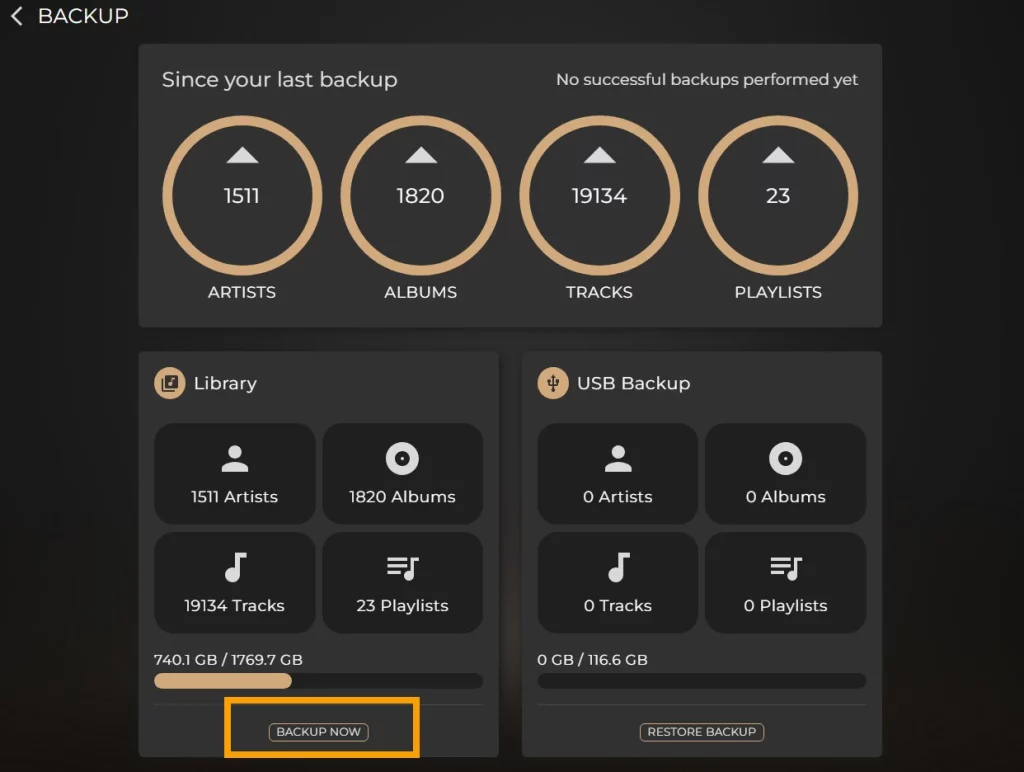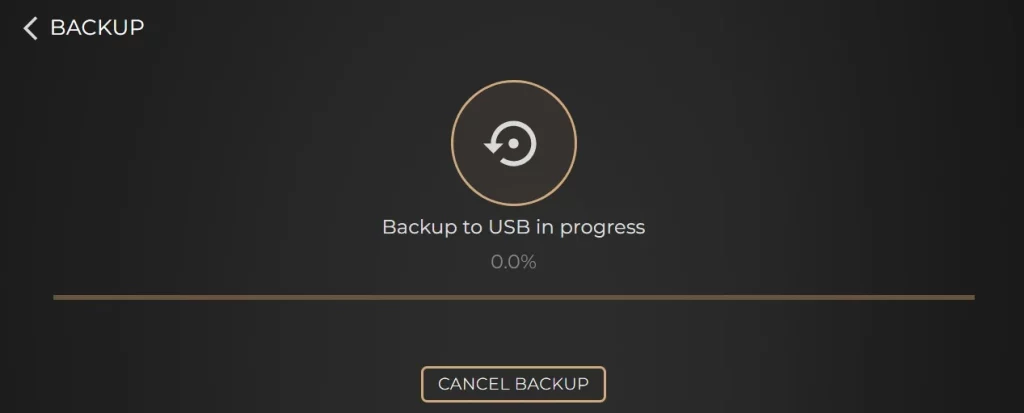You can back up your Sense library in two ways: either directly to an external USB drive using one of your device’s USB ports, or to a NAS (Network Attached Storage) drive.
1. Connect your external USB drive to the “Backup” USB port on your Innuos device, or alternatively, use any available USB port.

2. Open the Sense app or visit my.innuos.com and navigate to the “System” page. Once there select “Backup“.
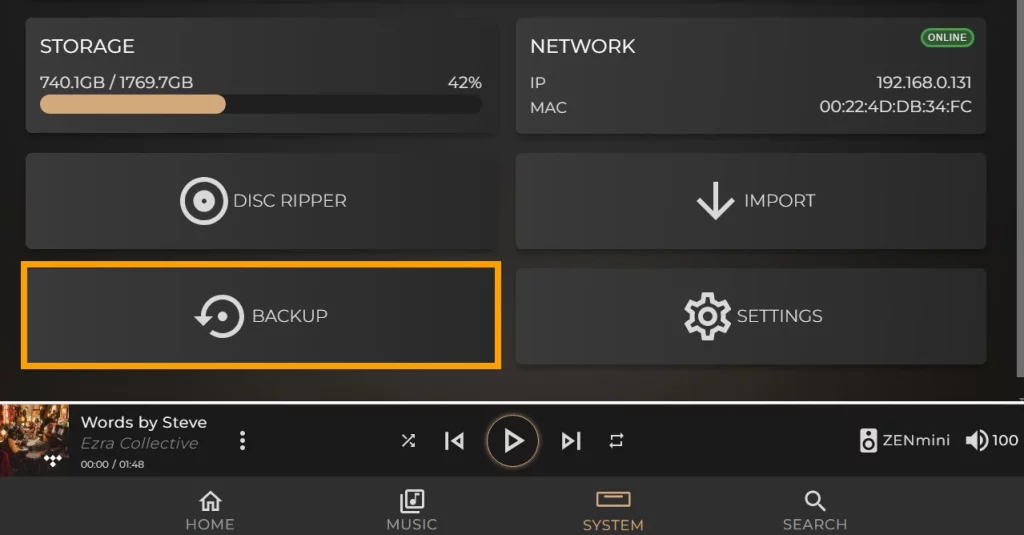
3. Select “Configure Backup” then “USB Backup“.
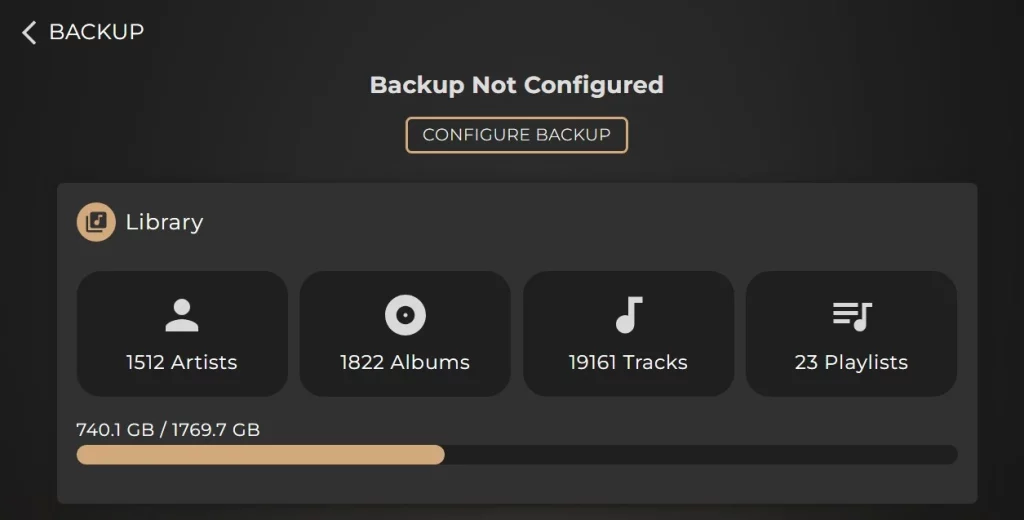
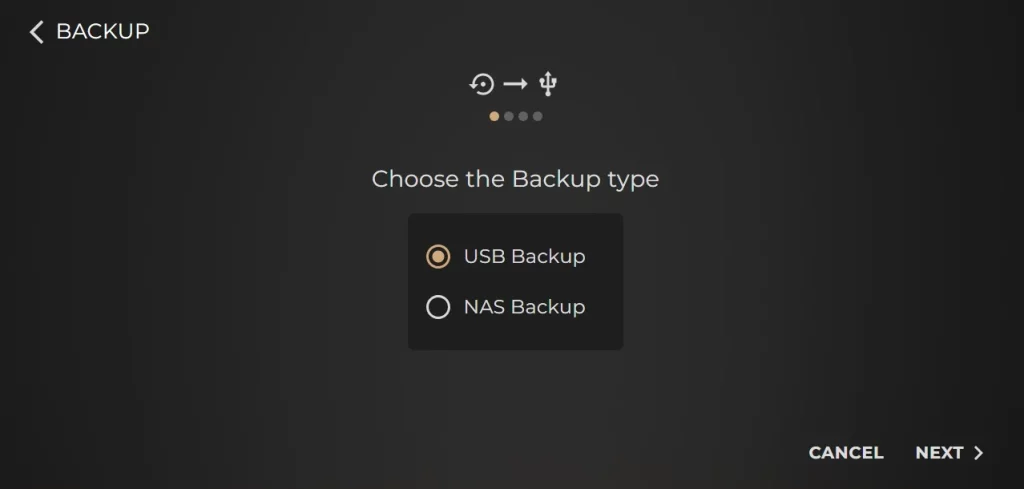
4. If you’re using a new USB drive for backup or want to reset your current backup drive, select ‘Setup new drive.’ If you already have a backup drive set up with your Innuos music system, select ‘Use existing drive‘.
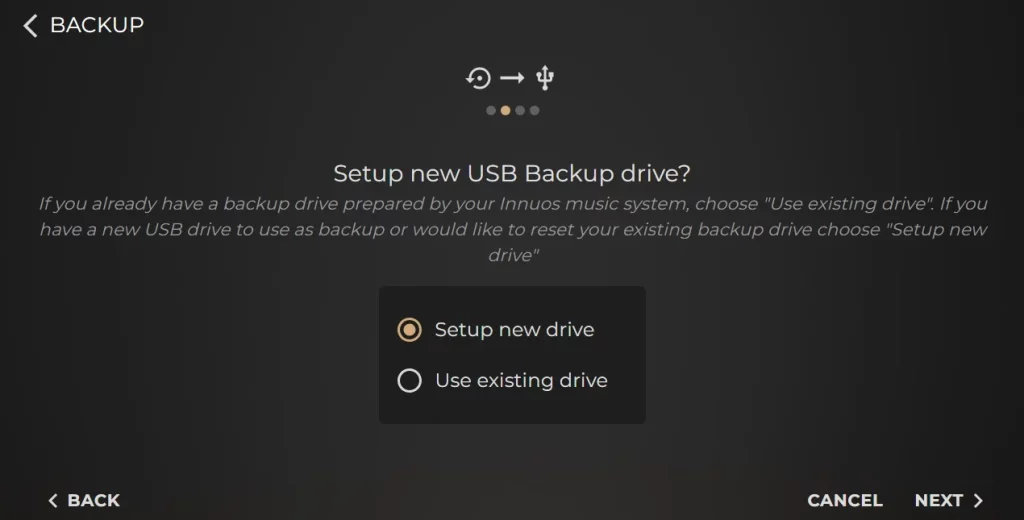
5. Your USB drive should appear as an available drive, if you have more than one drive connected you will need to pick the specific drive you wish to backup to and select “Next“
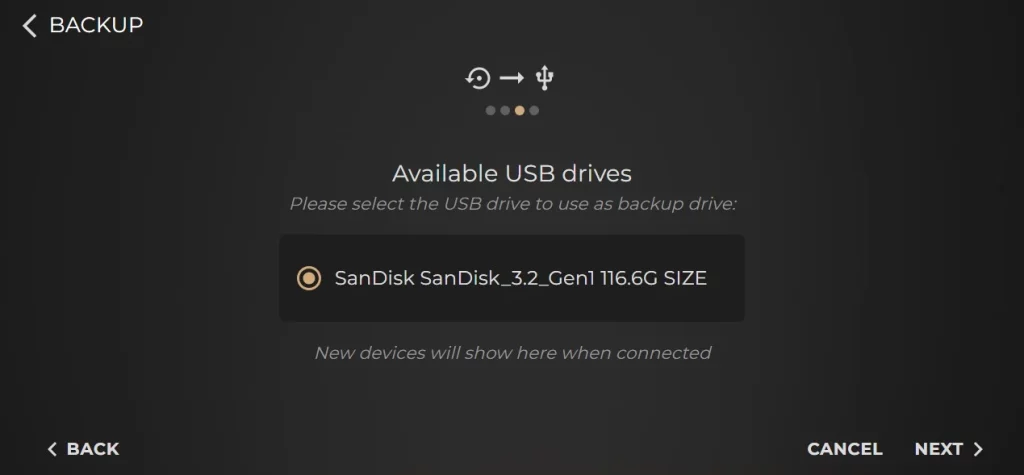
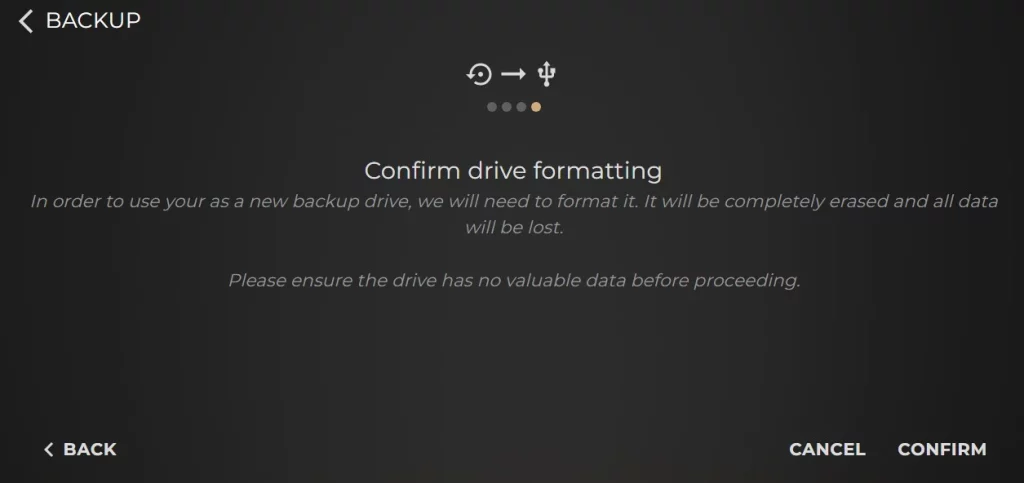
6. A screen will appear as your Innuos system prepares the USB drive for use as a backup.
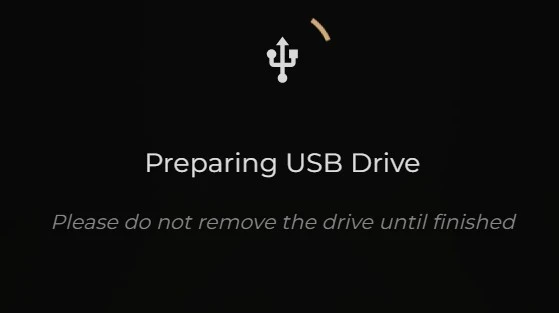
7. After the process is complete, you will be redirected to the Backup page. Click the “BACKUP NOW” button located at the bottom of the Library tab to start the backup process. A new page will appear, displaying the progress of the backup.