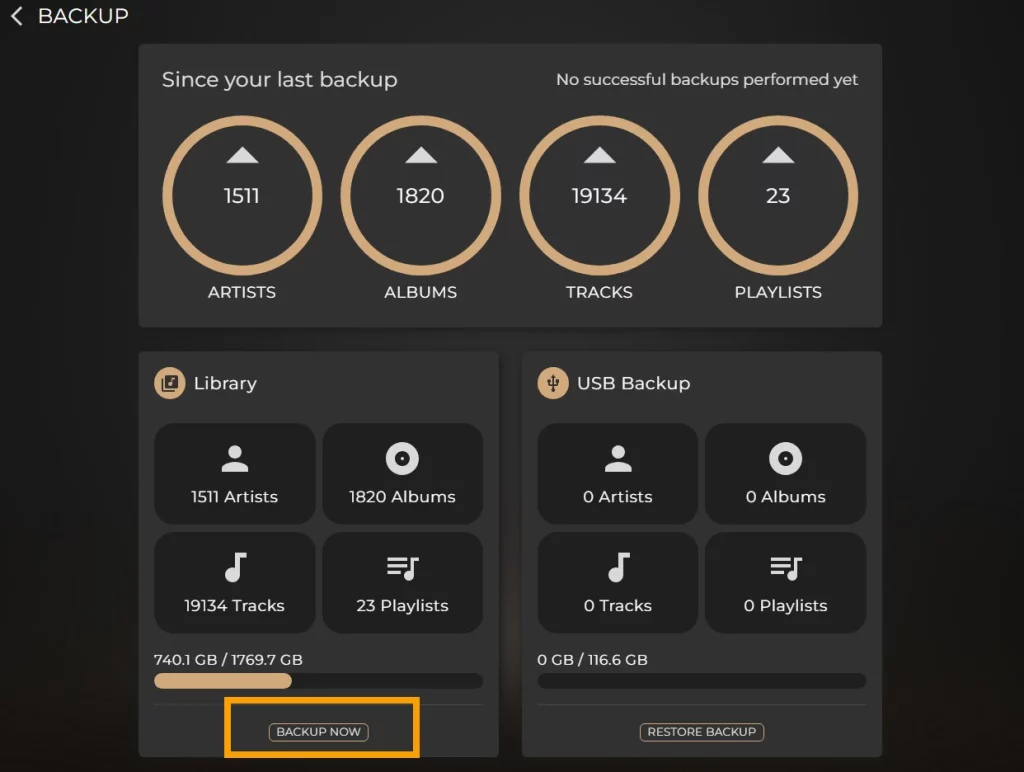You can back up your Sense library in two ways: either directly to an external USB drive using one of your device’s USB ports, or to a NAS (Network Attached Storage) drive.
1. Power on your NAS and ensure its connected to the same network as your Innuos system.
2. Open the Sense app or visit my.innuos.com and navigate to the “System” page. Once there select “Backup“
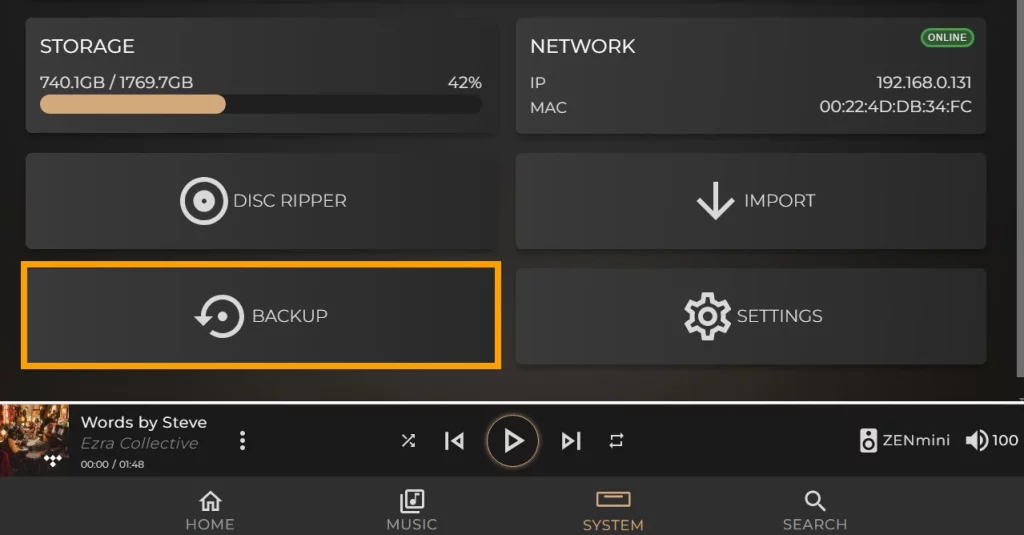
3. Select “Configure Backup” then “NAS Backup“.
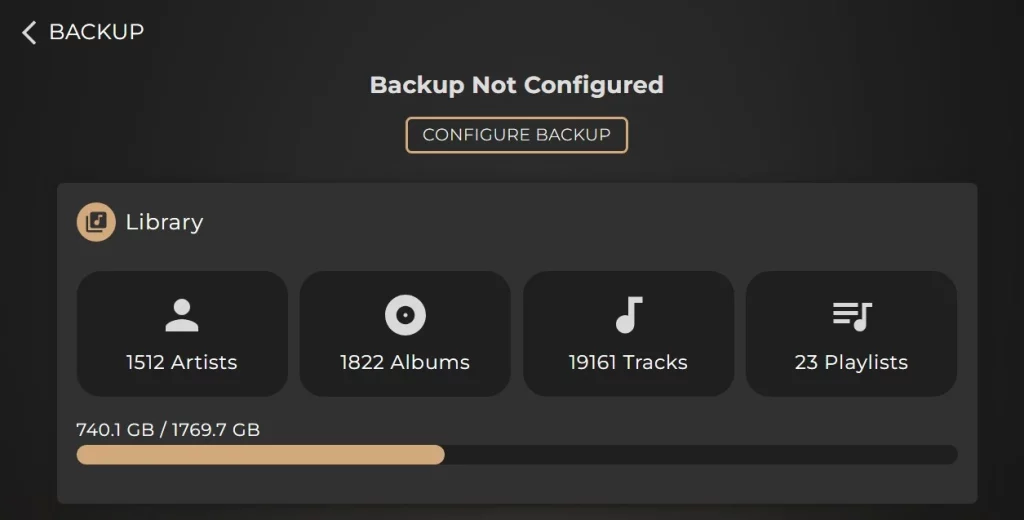
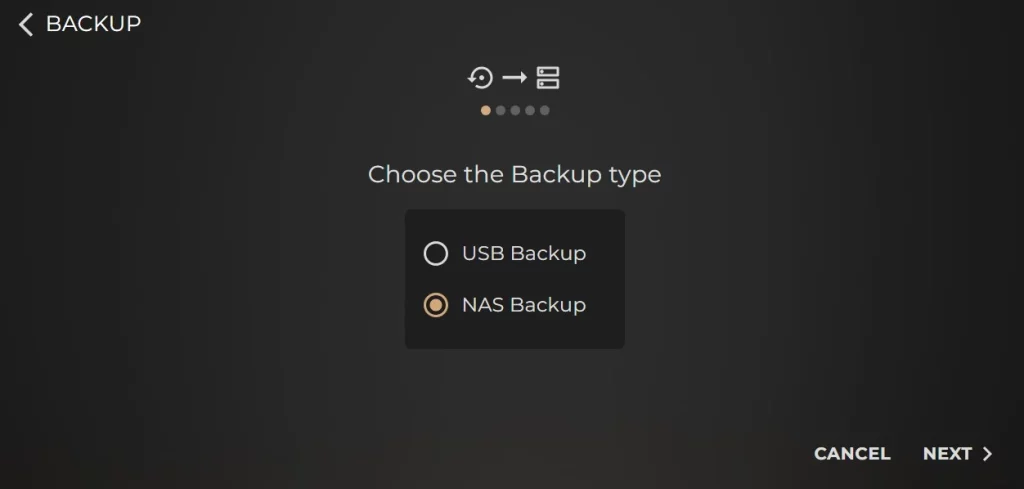
4. To set up a new NAS shared folder for backups, select “Setup new backup” and ensure the folder is empty. If you already have a backup NAS folder created by your Innuos system, select “Use existing backup“.
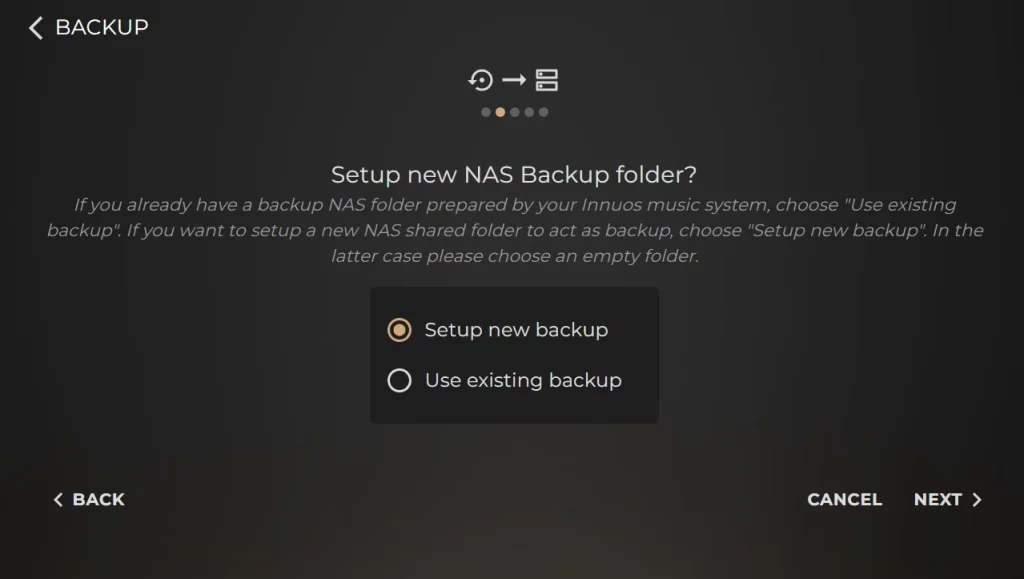
5. Your system will automatically search for NAS drives on your network. If your NAS drive is found, select it.
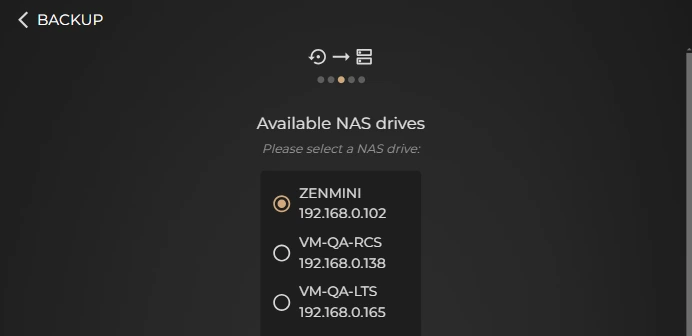
6. However, if no NAS is detected, choose “Manual Configuration” to set it up manually.
7. Enter the IP address of your NAS drive in the “System Name” line, along with the file path where you wish to save your backup.
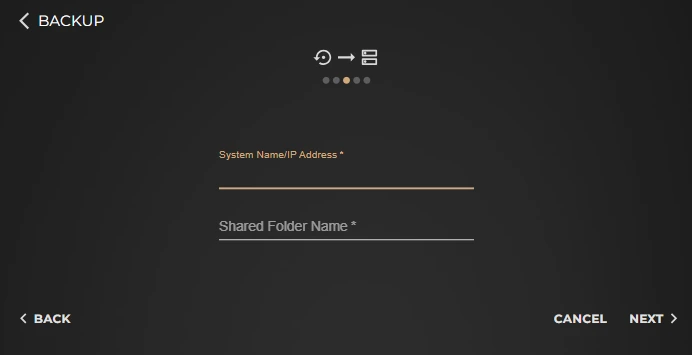
8. When prompted, enter the credentials required to access your NAS. If no credentials are needed, you can leave the field blank.
9. Confirm the folder you wish to save your backup in and then select “Finish“
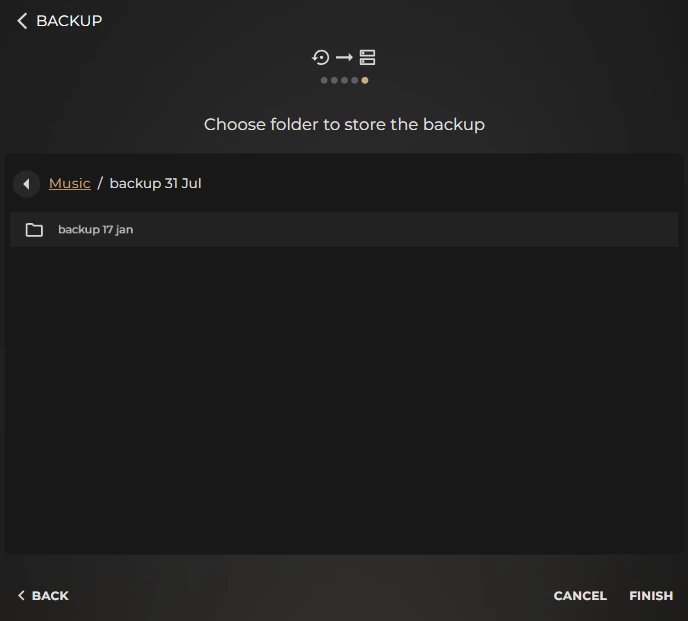
10. You will be redirected to the Backup page. Select “BACKUP NOW” located at the bottom of the Library tab to start the backup process. A new page will appear, displaying the progress of the backup.