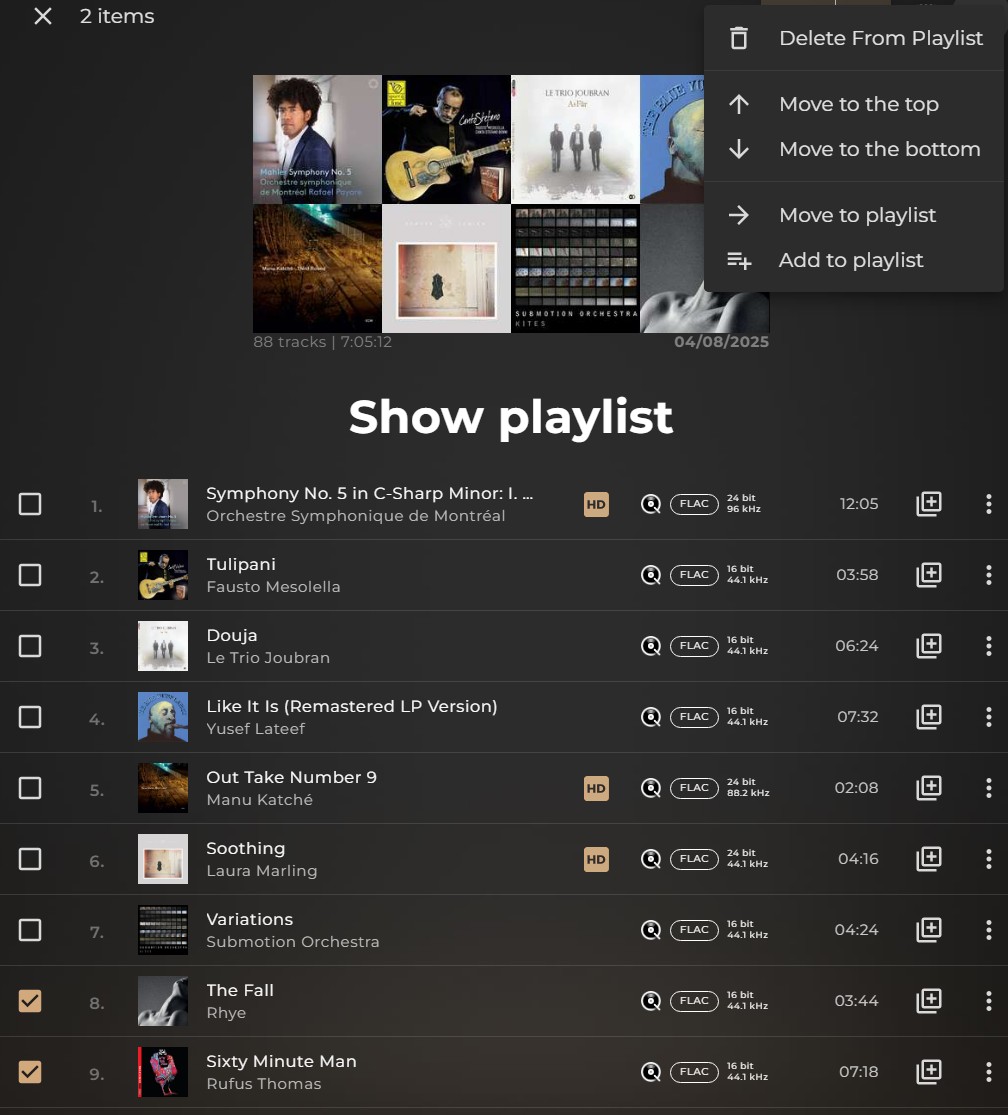Playlist Types
Sense Playlist:
This playlist is stored and confined to your Innuos system and within the Sense app. It can include tracks from any source, such as your local music files or from TIDAL & Qobuz.
TIDAL or Qobuz Playlist:
This playlist type can only contain tracks from TIDAL or Qobuz, depending on the respective service. It will synchronise fully with the corresponding native app, so any playlist created in Sense will also appear in the TIDAL or Qobuz app.
Creating a Playlist
From the Music tab in Sense, open the Playlists section. Here you can select the 3 Dot icon in the top right side of the screen and select New Playlist.

You will then be prompted to name the playlist and, optionally, add a description. Both the playlist name and description can be edited later if you wish.
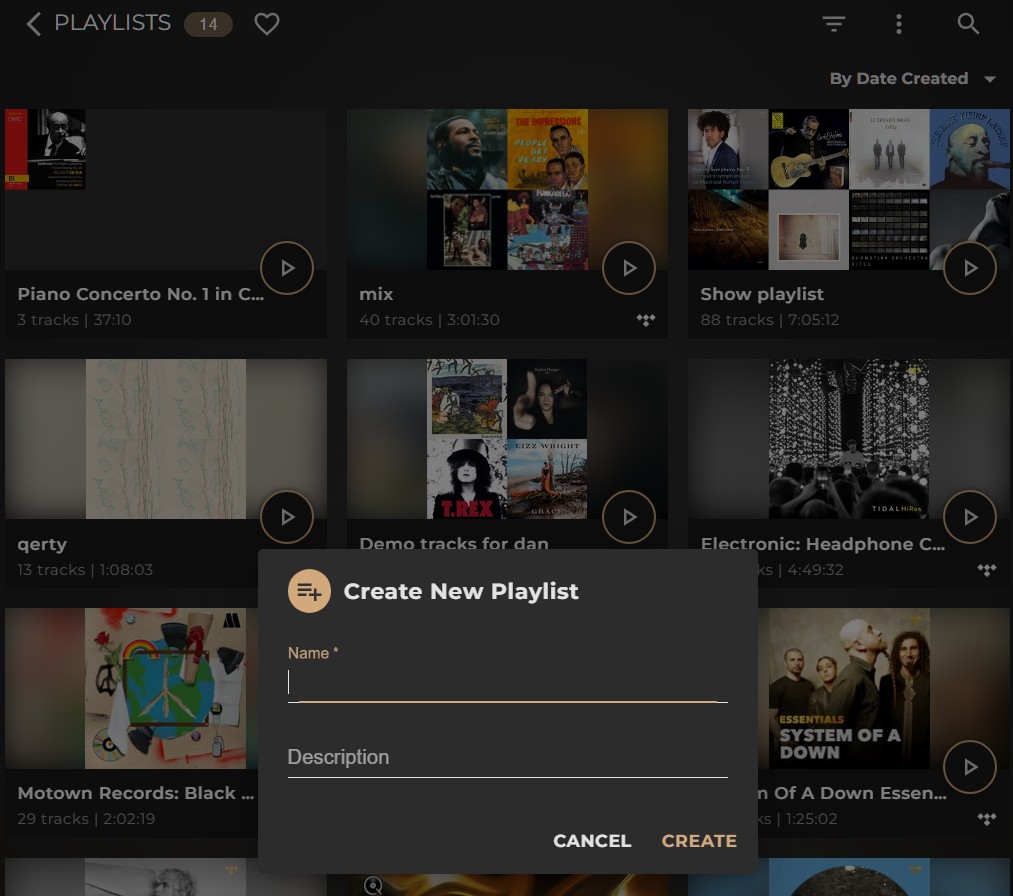
Creating a Playlist with a Track
To create a playlist from a specific track, simply click the 3 Dot icon next to the track and select Add to Playlist, then choose New in the top right corner of the prompt.
If you are adding a track that is local to your Innuos system or a separate NAS, a Sense playlist will be created automatically when you perform this step.
When you create a new playlist using a track from a supported Streaming service, currently this is TIDAL & Qobuz, you’ll have the option to make a Sense Playlist or a TIDAL/Qobuz Playlist depending on the source of the track.
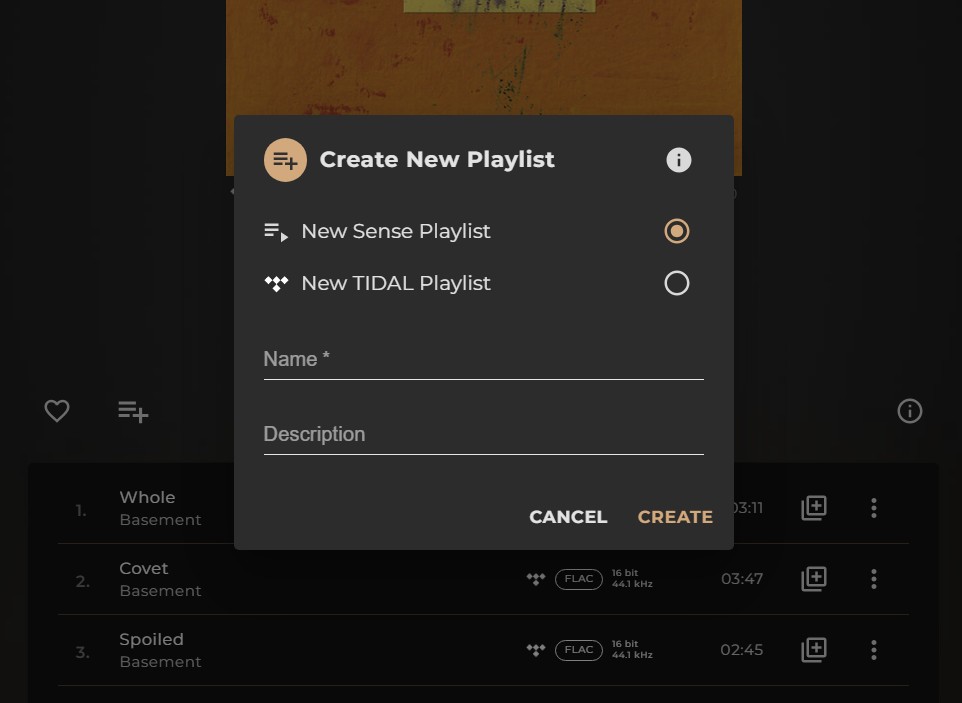
When you create a new playlist using a track from a supported Streaming service, currently this is TIDAL & Qobuz, you have the option to make a Sense Playlist or a TIDAL or Qobuz Playlist depending on the service.
Adding to a Playlist
Similar to the above step, when you find a track you wish to add to an existing playlist, you need to select the 3 Dot icon next to the desired track, and select Add to Playlist
Playlist Management
Innuos systems running Sense 3.0+ can now sort or filter playlists by the following criteria:
Sort Playlists
- Date Created: Playlists are ordered from newest to oldest based on their creation date in Sense or on the respective streaming service.
- Title: Playlists are listed alphabetically from A to Z.
- Recently Modified: Playlists are ordered by the most recent modifications. Modifications include adding, deleting, or reordering tracks.
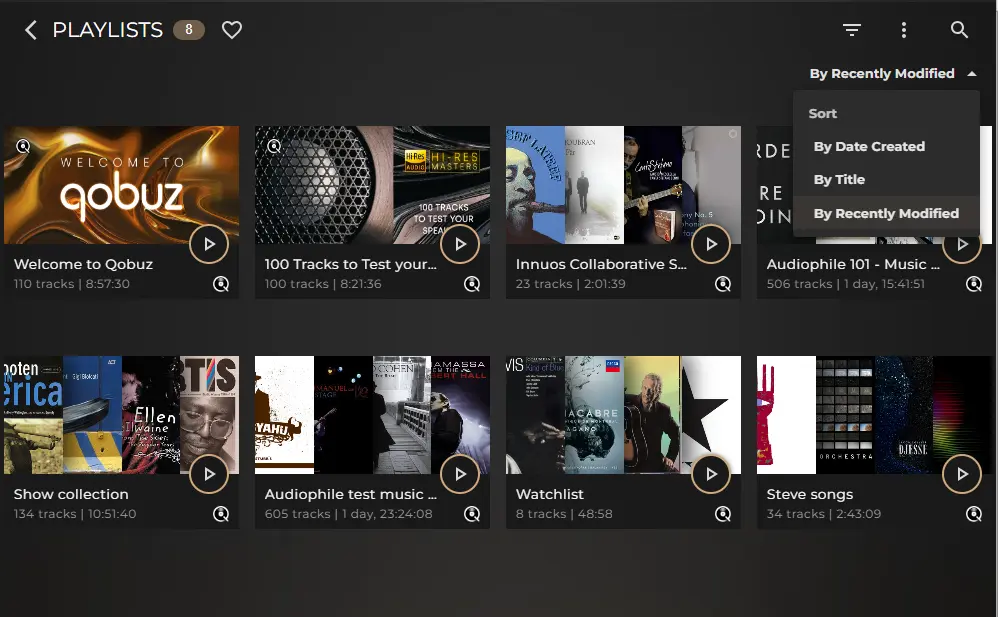
Filter Playlists
The filtering icon that will be familiar from the top of the Albums and Artists sections will similarly now be found in the Playlist section as seen in the image above. This will allow you to filter the results of your playlists defined on whether they are Local, Tidal, or Qobuz playlists, as well as playlists you’ve marked as Favourites or as Hidden.
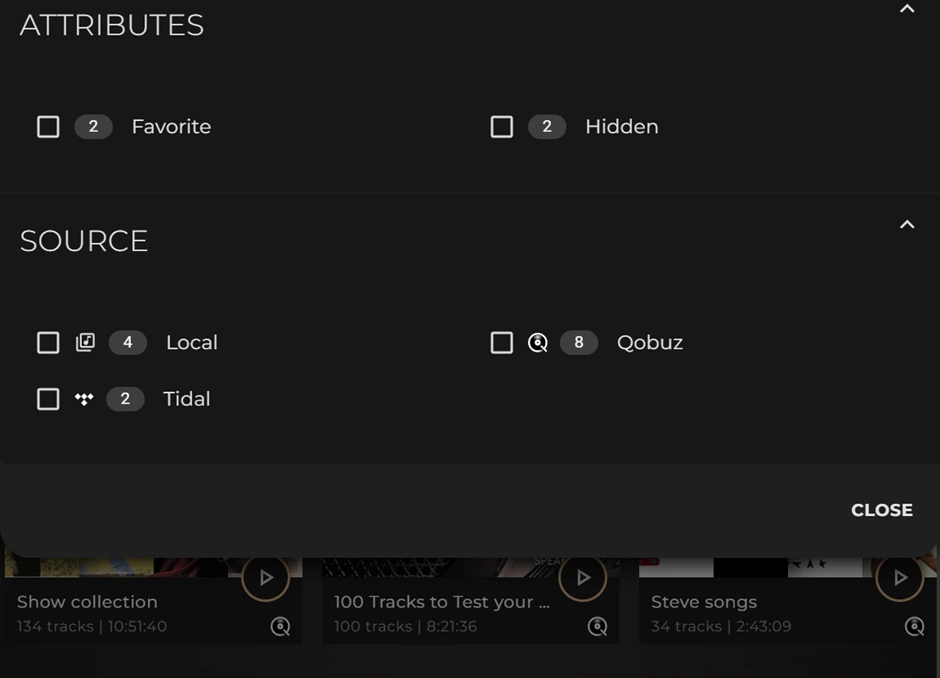
Hide Playlist
You now have the ability to Hide playlists so that they will not appear anywhere in your Sense library, which excludes them from your being included in the Playlist page itself or in Search results.
To hide a playlist, simply select it and go into the further options in the top-right corner where you will now see a new option to Hide playlist.
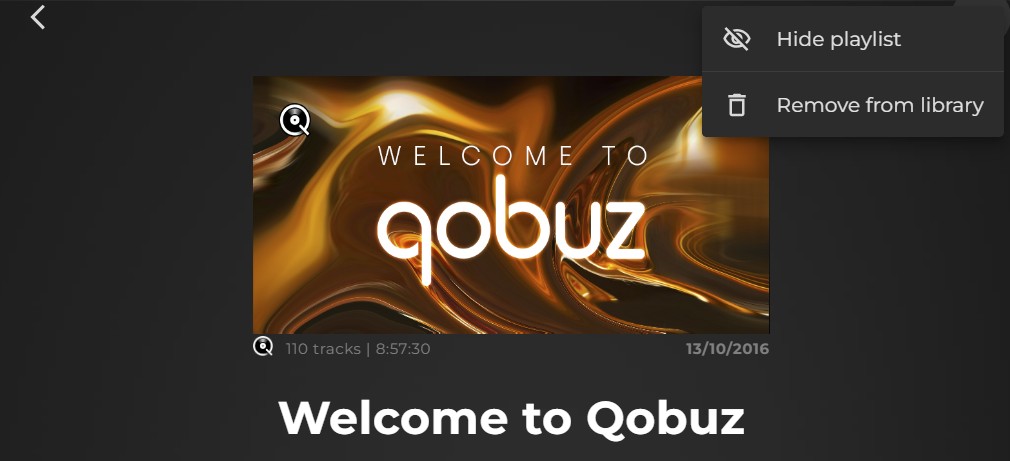
This is useful for playlists that may come in from a streaming service but are not especially useful in the context of your main HiFi system and were used in a more lifestyle manner, for example ‘Gym workout’ or ‘Car music for the kids’ and so on.
To unhide a playlist, go back to the playlist filtering method mentioned above to filter by ‘Hidden’ to reveal your hidden playlists, after which you can select a playlist, go back into its further options and ‘Unhide playlist’.
Editing Playlists
Innuos systems running Sense 3.4+ now allow you to edit, sort, and reorganise tracks within individual playlists more effectively. Sense includes new features that make it easier to manage and arrange your playlists effectively.
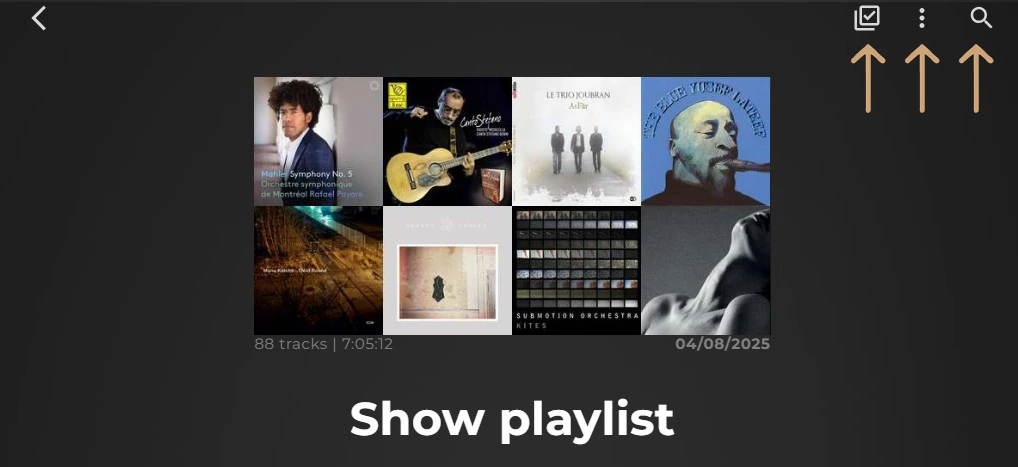
Key Features:
1. Search within a playlist
Quickly find specific tracks without scrolling through the entire playlist.
2.. Sort tracks
Sort tracks by the following criteria: Added Date, Title, Album, Artist, Year, or Index.
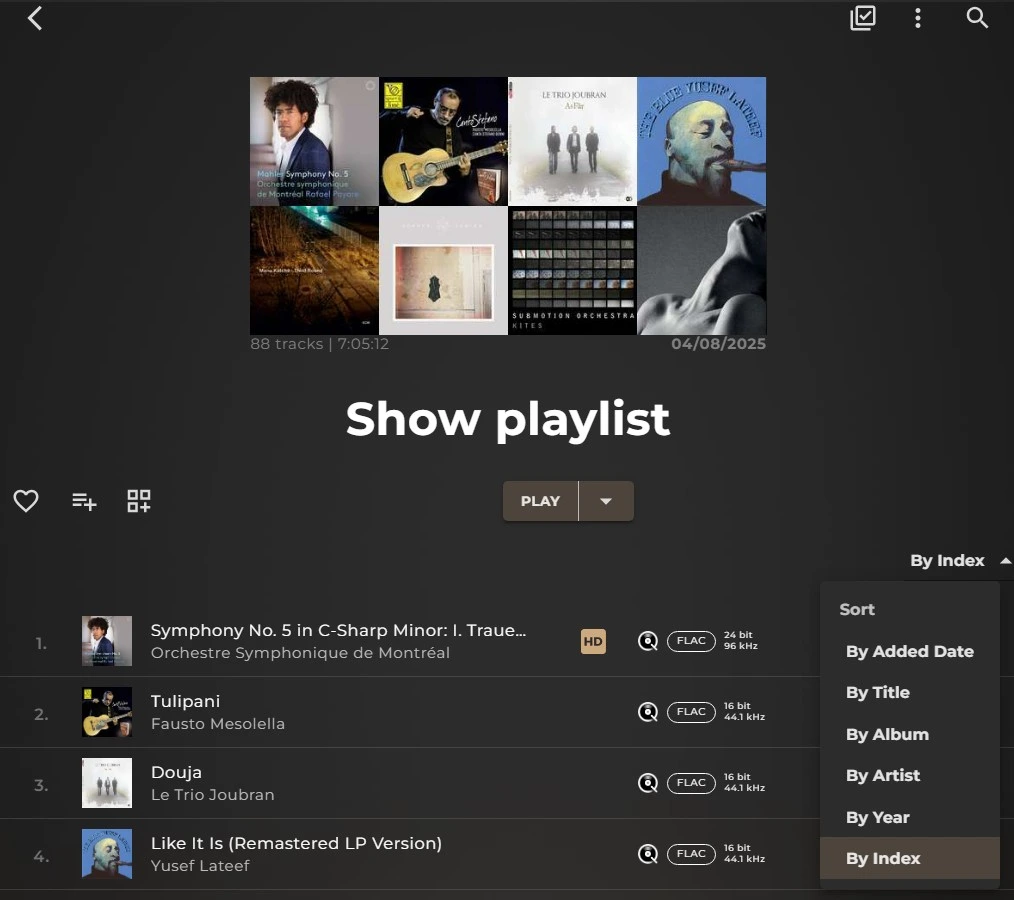
3.. Multi-select tracks
Select multiple tracks at once to delete, reorder, or move/add them to another playlist.