Our innuOS systems organises the music files on the database according to the tags present on the files themselves. Tags like Album Artist, Artist, Album Title, Track Number, Disc Number and Compilation are all important to determine whether the tracks belong to a same album, regardless of their location. Additionally, innuOS will by default separate album entries if the tracks within the same album have different formats. In order for a number of tracks to be considered as being on the same album, they must follow these requirements:
- The Album Title tag should be the same on all tracks
- The Album Artist tag should be the same on all tracks or, in case it’s a compilation, it should have the compilation flag set.
- The track format (WAV, FLAC, etc) and resolution should be the same
Understood. So what do I do to get them on the same album?
This will depend on the reason why they have “split” and this is related to the metadata contained on them. These are the most common cases:
- Album with tracks in different format
- Compilation with tracks without a common Album Artist and different Artist names
- Album title or Album Artist is different on each Album
Albums with tracks with different formats
Innuos Sense by default assumes an album contains all tracks with the same format. This allows users to have full albums in different formats (for example an album with tracks as WAV in CD quality and the same album as DSD). However, there are cases where a single album, especially compilations, can have multiple file formats with different tracks of the album. On such cases, Sense allows to mark an album as multiformat.
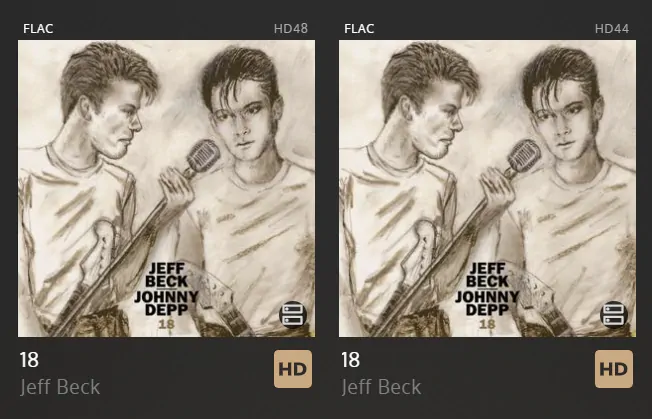
Here’s what you need to do:
1. Click on the multi-select tool
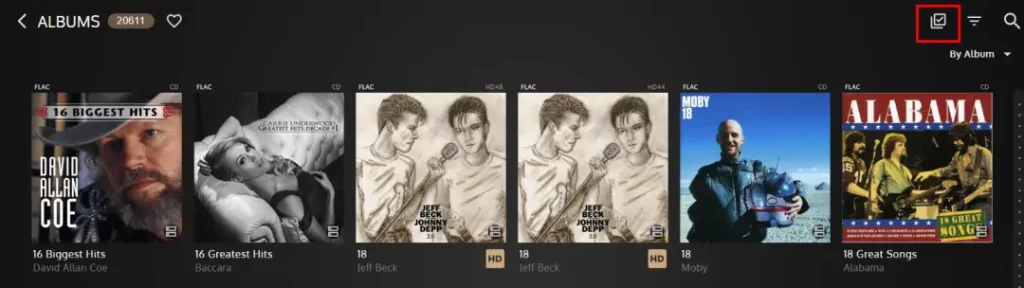
2. Click on the albums you want to merge to select them. They will have a golden background to show they are selected.
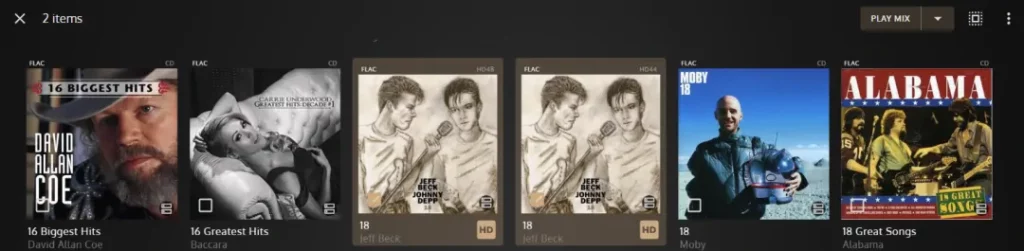
3. Click the More Options button on the top-right of the screen and choose “Set as Multiformat”

4. Once you click, the Music Library will add the tag to the files and the Music Library will start updating. It will still show the split albums for some time until the background operation is complete and merge the album into a single entry once it’s done.
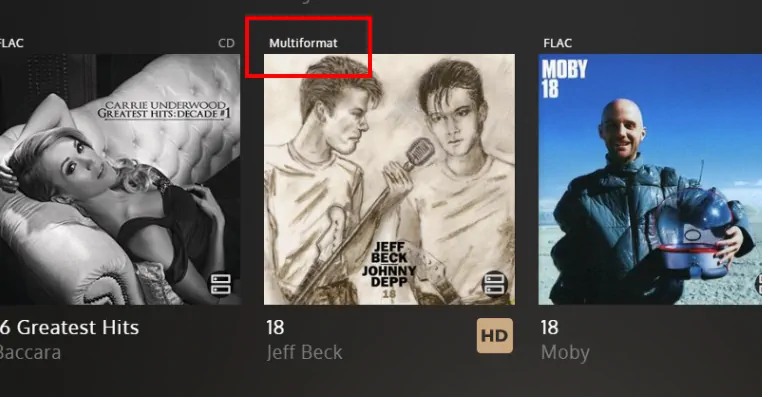
Compilation Album split (one album per track)
In this case, the tracks on the album, despite having the same album title, do not have the same Album Artist, instead having different tracks artists. This is very usual with compilations. Using standard tags, these albums should either have a “Various Artists” on the Album Artist or have a Compilation tag set to 1.
To correct this in Sense, select all the album covers corresponding to the same album using the multi-select tool then click on the Options button on the top and select “Set as Compilation”. This is similar to the procedure above to set as Multi-Format. Allow some time for the system to process and the whole album will show as a single entry.

