We make it easy to import your music library thats currently stored on your NAS.
1. Open the Sense app on your mobile device or visit my.innuos.com and select the desired Innuos system to import to.
2. Go to the System page, and select Import, then NAS.
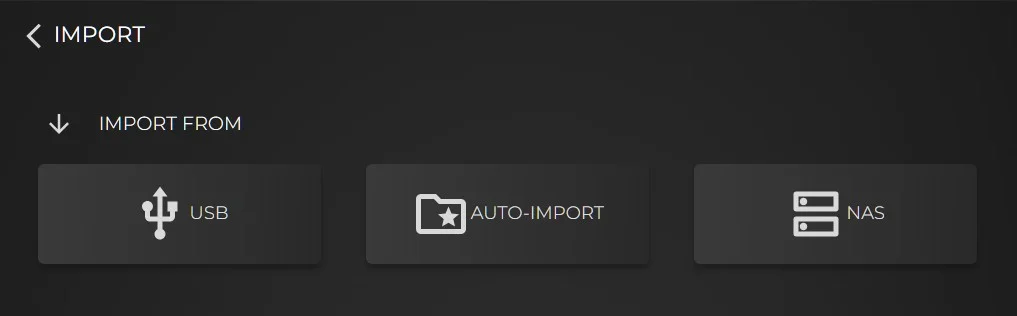
3. It will begin scanning for available NAS’ on your network, If it does not find it the first time then perform a second scan.
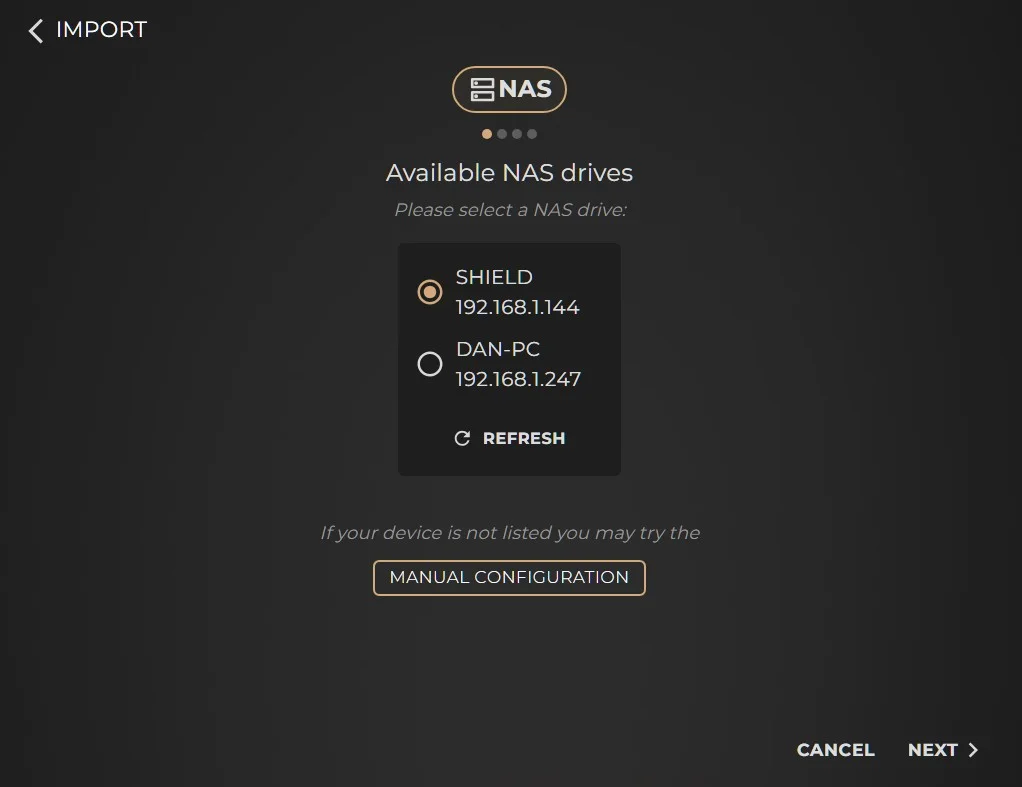
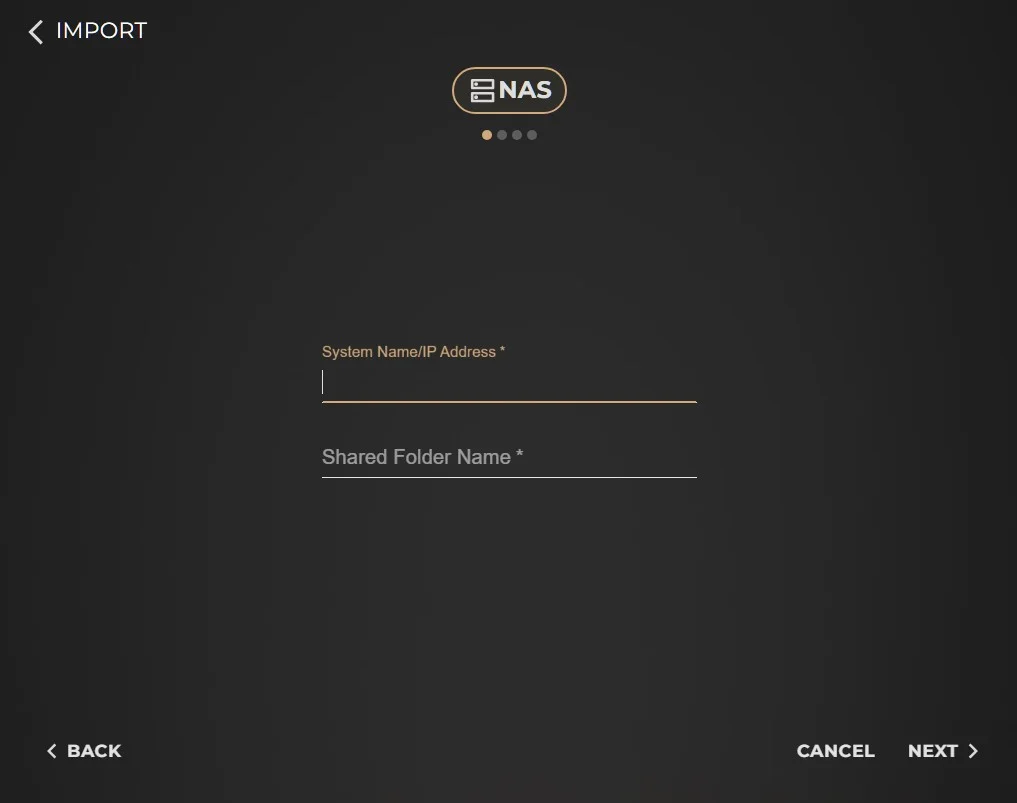
4. On the next step you will be prompted for a user name and password used to access your drive in the network (you may leave it blank if you don’t use any to connect to it).
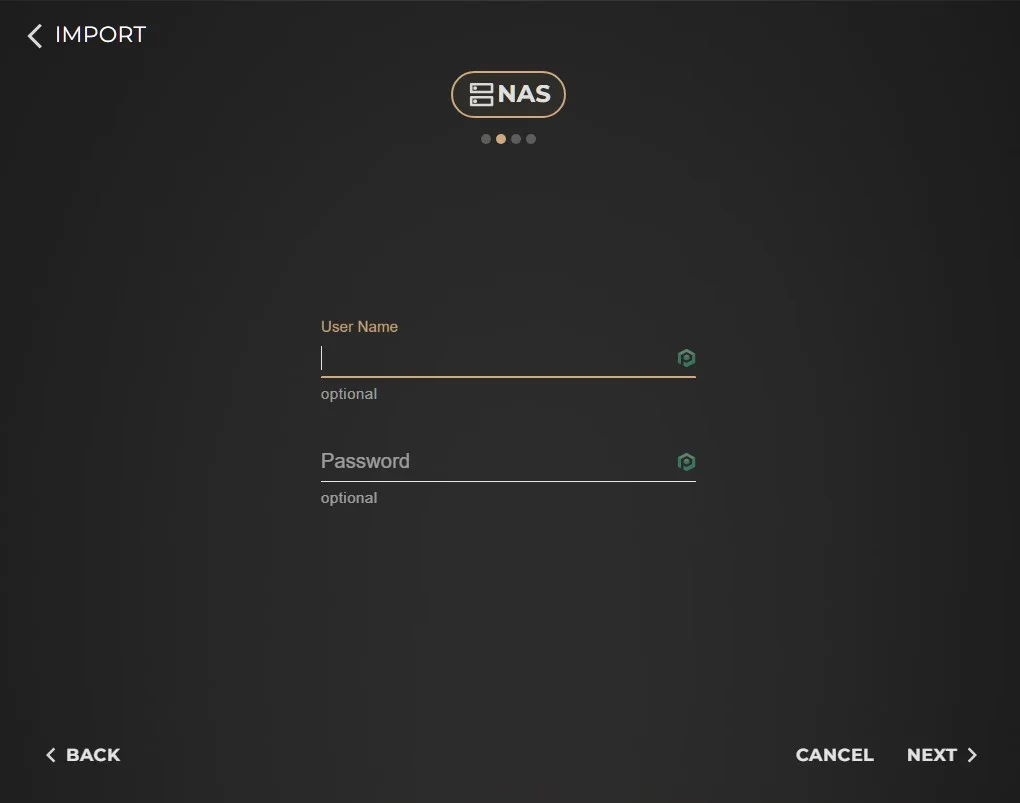
5. At this stage you can simply select Next to import the root folder in the prior step. If you would like to import a specific subfolder instead, select that folder and then click Next
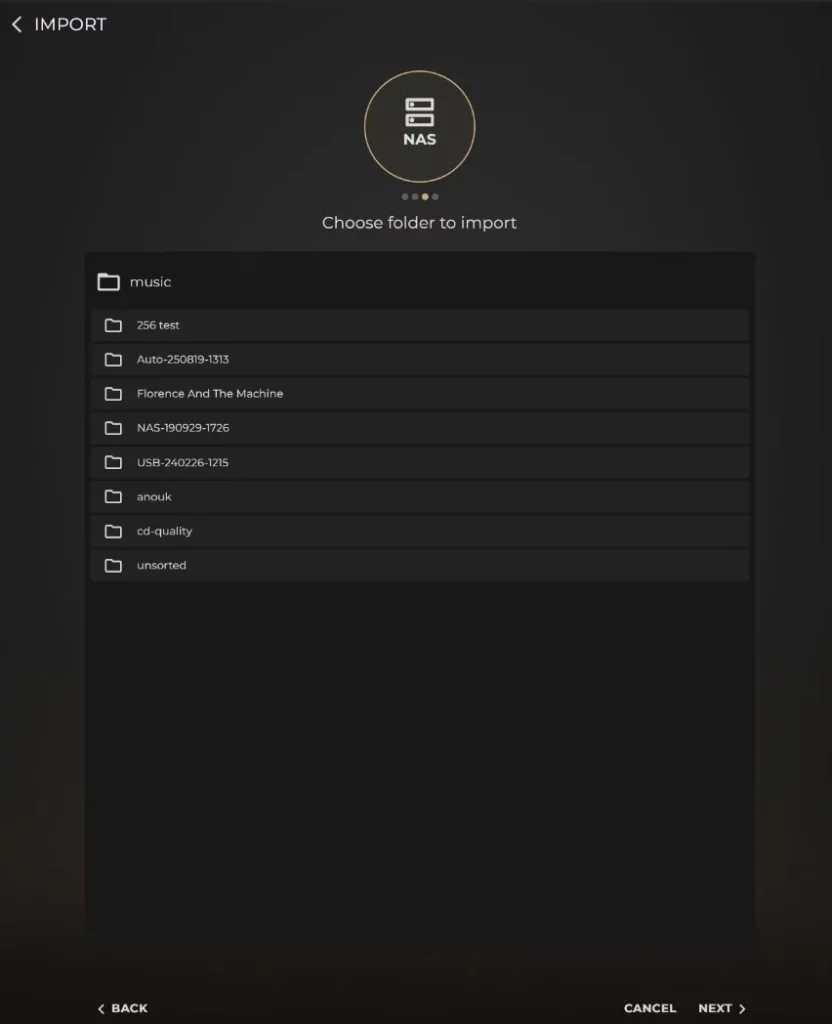
6. You will be prompted to name the Import, this is handy if you wish to keep your Music folder organised for future reference. If you prefer otherwise, simply select Import to continue the process.
7. The system will then begin importing and scanning the library from the NAS. You can keep an eye on the process via the System Tasks indicator.

