Requirements
- Innuos server/streamer updated with innuOS v2.0.9 or above. This release now supports the BBC Sounds service;
- A BBC user account registered at the BBC Sounds website is required;
- A LMS server plugin supporting the BBC Sounds service must be enabled.
How to connect your BBC Sounds account
1. The BBC Sounds service works through a dedicated plugin on the Logitech Media Server (LMS) server software within the innuOS system. You are required to add this plugin to it. Please refer to the following dedicated knowledge base article on how to access the LMS settings and the plugins page. When done come back to this one and follow the next steps.
Support KB > How-To > Managing the Server > Access the internal Logitech Media Server (LMS) Software Settings
2. Scroll down the lists of 3rd party plugins and the find the “BBC Sounds” plugin. Select it. Click “Apply” to install it.
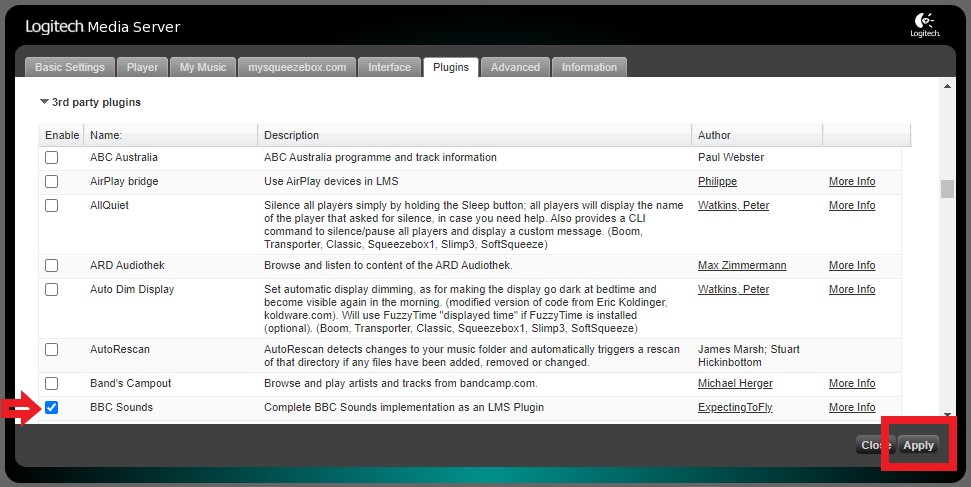
3. Restart the LMS server software to apply the new plugin install. Allow a minute to restart properly.
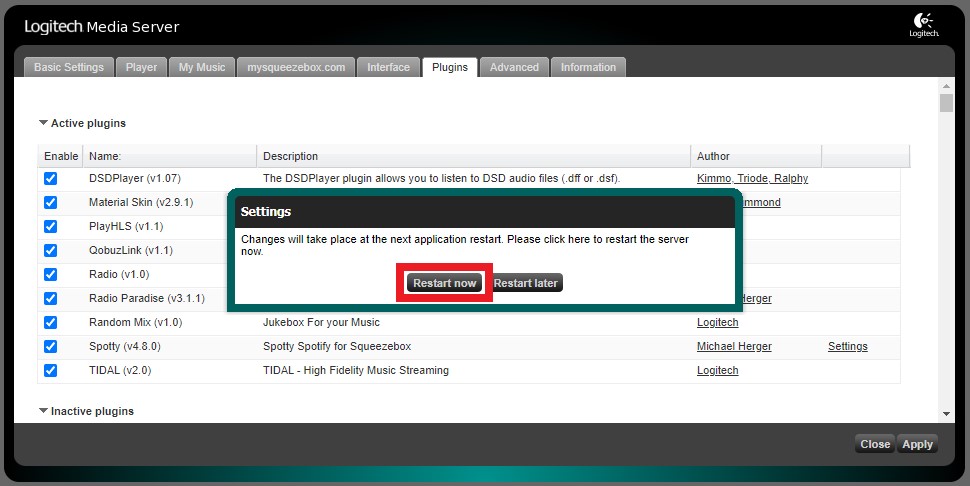
4. Go back to the LMS Plugins page (step [1.]) or refresh the web browser to update the LMS Plugins page. The “BBC Sounds” plugin should now appear on the Active plugins list. Find the respective “Settings” link at the rightmost column and click it to open the BBS Sounds plugin settings page.
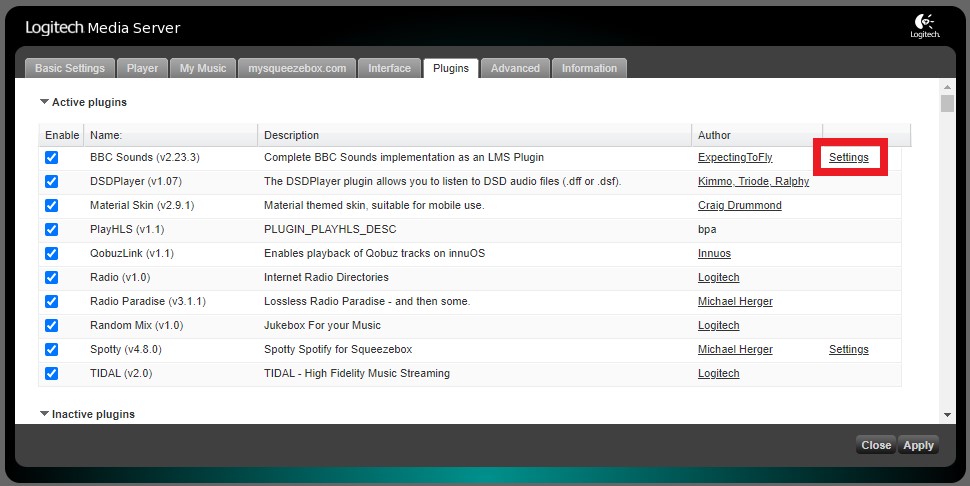
5. Add your existing BBC account credentials details (username/email address and the password) to the respective fields. click “Sign In” to sign in your BBC account. Select the option “Place in the ‘Radio’ menu instead of the default ‘My Apps’ menu…”. Click “Apply” to apply changes.
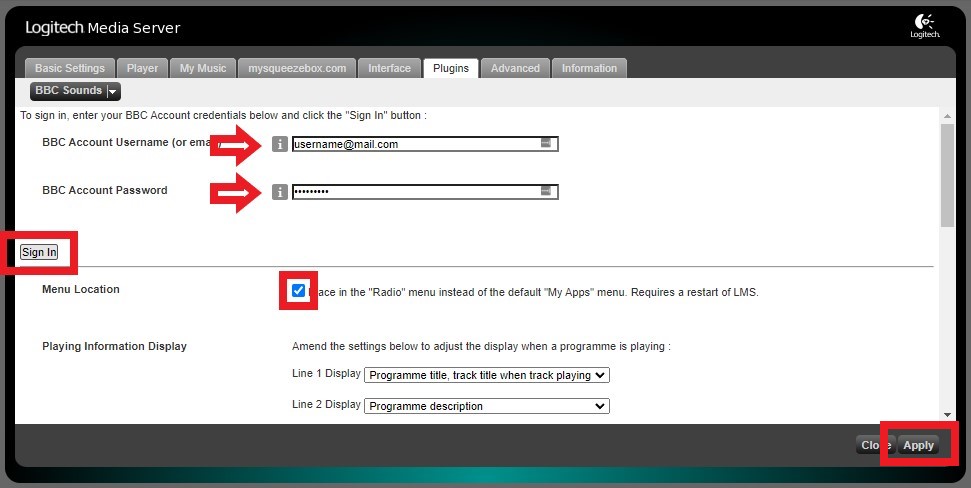
6. Check that the sign in was successful. You should get the following results. If not then please go back to the previous step, check your credentials and make sure they are working and then try again to insert them and sign in.
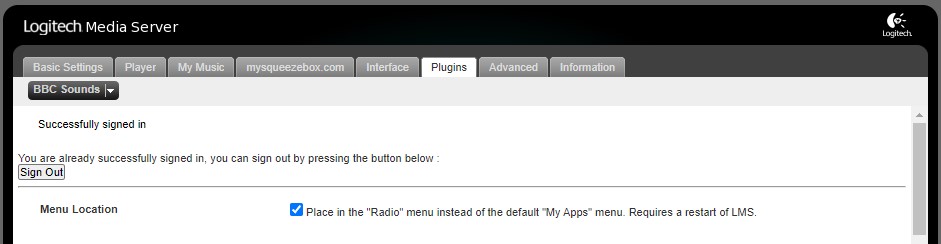
7. Plugin settings are done. Please restart your server by going to the innuOS dashboard or the Innuos Sense app > SERVER > Power (top right icon) > Restart. When restarted you should be able to find the BBC Sounds by going to the innuOS dashboard or the Innuos Sense app > MUSIC > RADIO > RADIO SERVICES > BBC Sounds (at the side of Radio Paradise) and play any of the available radio stations or podcasts from there.
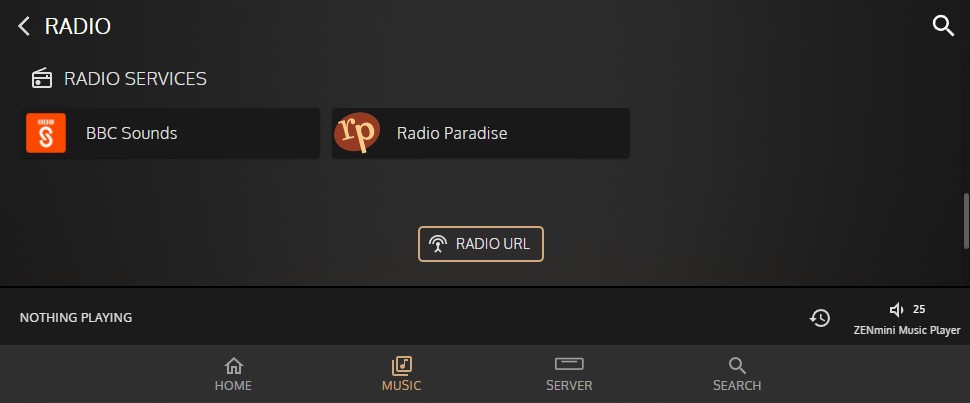
Done!