If you’re having issues connecting to your Innuos system via your streaming services respective Connect feature, please try the following troubleshooting steps.
1. Please ensure your system is updated to the latest Sense firmware.
- Qobuz Connect requires Sense 3.3 or later.
- TIDAL Connect requires Sense 3.0 or later.
- Spotify Connect requires Sense 3.3 or later.
2. Please check that your streaming service subscription is active and on a supported tier, as Connect will not work with free or non-premium accounts:
- Qobuz – Studio or Sublime
- TIDAL – Individual, Family or Student
- Spotify – Premium (Connect is not supported on Free accounts)
3. Ensure that your phone, tablet, or computer you’re trying to play from is connected to the same network as your Innuos system. For example, if your Innuos system is plugged into Router A, then your device must also be connected to the Wi-Fi or a wired port of Router A.
If you have a VPN enabled, please disable it, your phone/tablet/PC and the streamer must be on the same local network for Connect to show. Disable VPNs while testing.
4. Open the Streaming service app, start playback, tap the Audio Output / device icon and look for your Innuos system in the list of available output devices.
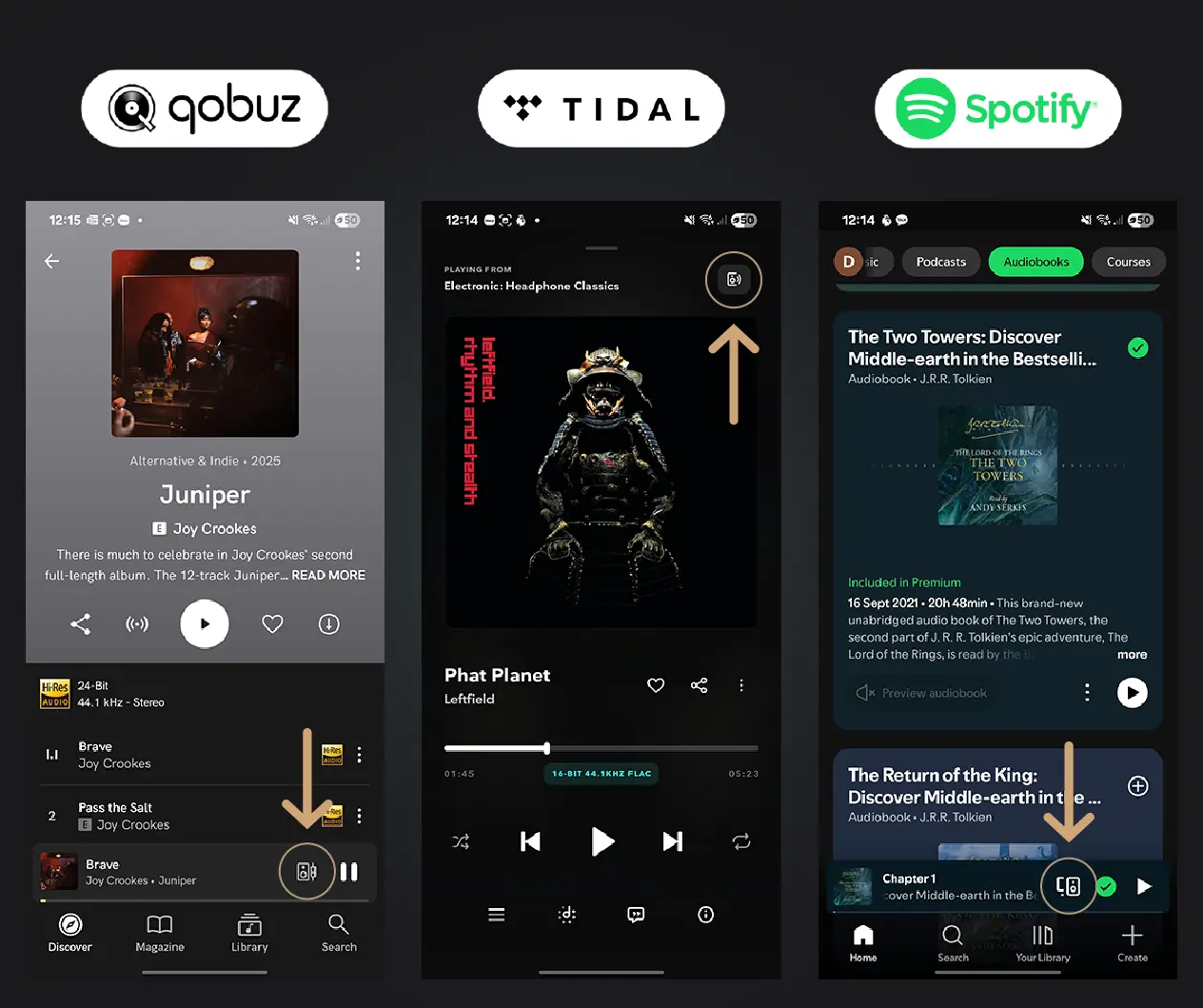
5. If it still does not show: restart your Innuos system, your router and the Streaming service app.