Innuos servers/streamers can function as UPnP music servers.
If you already use a UPnP music streamer then there are two options on how they can be used with your Innuos server.
- Native UPnP: This is the conventional UPnP setup, where you use the control app/interface provided or recommended by the manufacturer of your UPnP streamer to ‘pull’ music from the Innuos.
- SenseUPnP: This is a unique feature where you can instead use the Innuos Sense app to ‘push’ audio to your UPnP streamer.
Requirements
- Innuos system fully updated to at least Sense 3.2
- Network Music Streamer compliant with UPnP/DLNA media streaming
- All devices connected on the same network subnet (same IP address range)
Native UPnP Integration
This mode allows your third-party UPnP streamer app to read files that are within the internal storage of the Innuos server. In this setup, other sources such as added NAS drive or USB drive, streaming services or radio cannot be retrieved by the streaming app.
To activate this mode simply do the following:
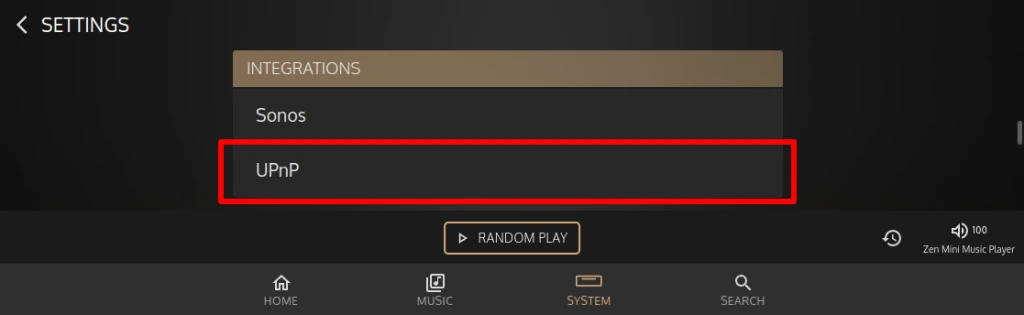
2. On the UPnP integration page set the switch to On to enable it;
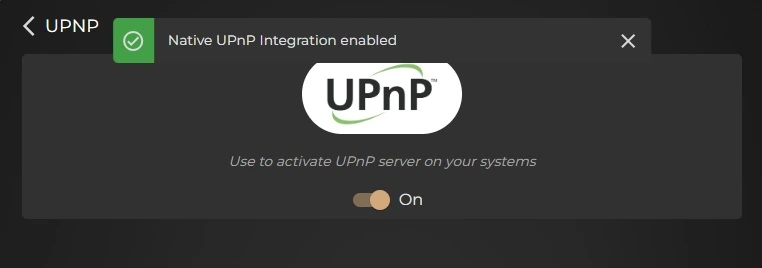
With UPnP set to ‘On’, the Innuos will be visible on your network as a UPnP Music Server.
SenseUPnP
You will be able to use the Innuos Sense app to send audio to your Network Streamer. This allows you to use the Innuos Sense app across several network players from multiple manufacturers, even if you also have a DAC connected to your Innuos.
This allows not only locally stored music on your system to be played, but also Internet Radio and Streaming Services.
Go to the SYSTEM 🞂 SETTINGS 🞂 AUDIO
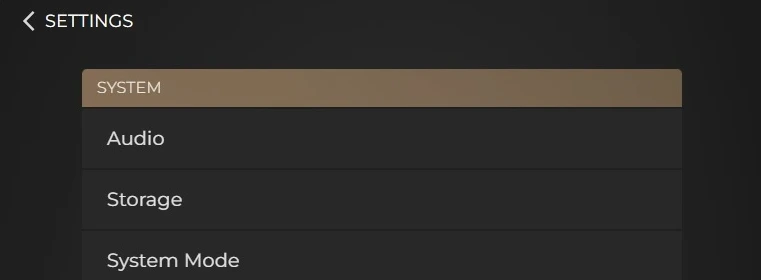
Here you will see physical audio outputs connected to your Innuos under ‘This System’
You also have an area for ‘Network Streamers’
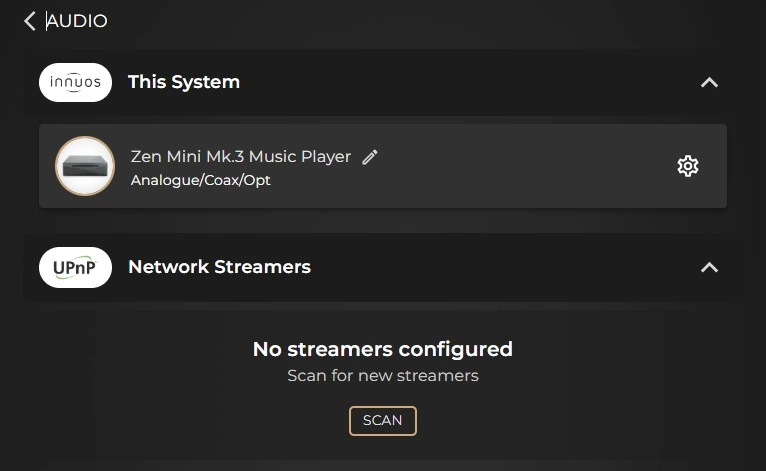
Select SCAN to begin scanning your network for available UPnP music streamers. After a brief time, any available UPnP renderers will be listed to choose from.
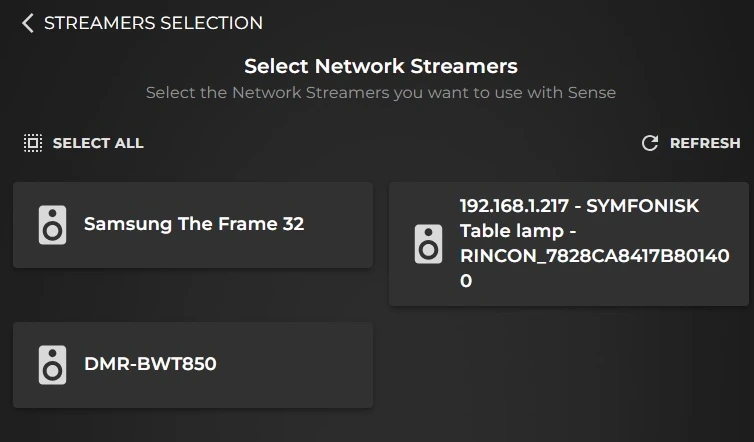
Select on the streamer(s) you would like to make available for streaming via Sense (which will turn gold when selected) then select SAVE.
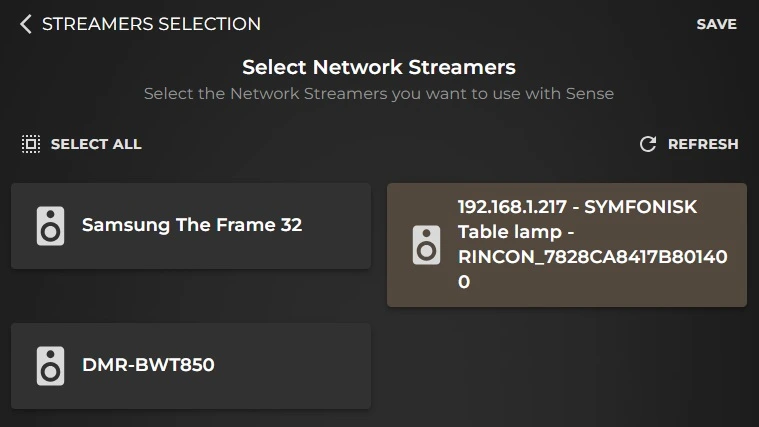
You will be returned to the list of audio devices.
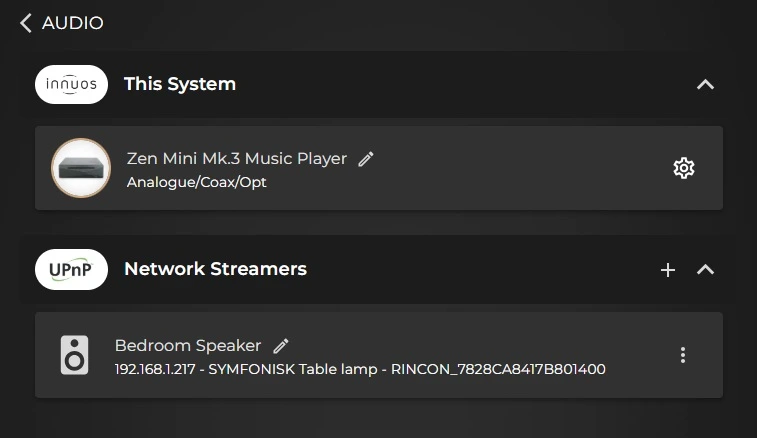
If you wish to add further UPnP streamers, press the + (plus) icon to return to the scanning process to detect available renderers.
You will also see a ‘pencil’ icon beside the device name, allowing you to rename the streamer.
Beside each streamer will also be 3 dots to indicate more options for the device.
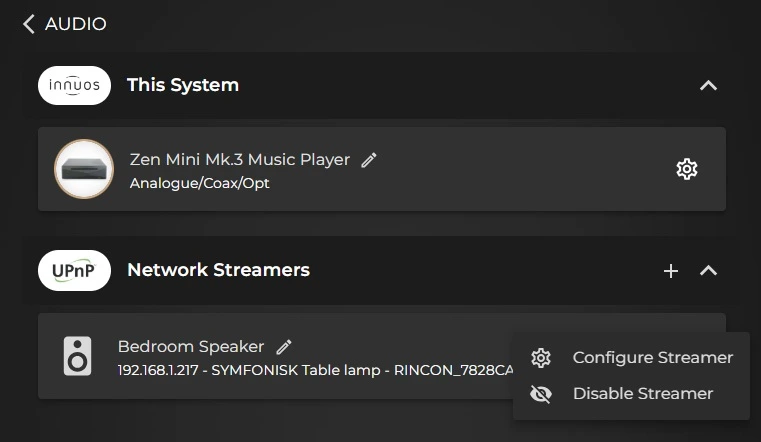
This will reveal a drop-down, containing Disable Streamer allowing you to remove the device from the list of available zones, and the ability to Configure Streamer.
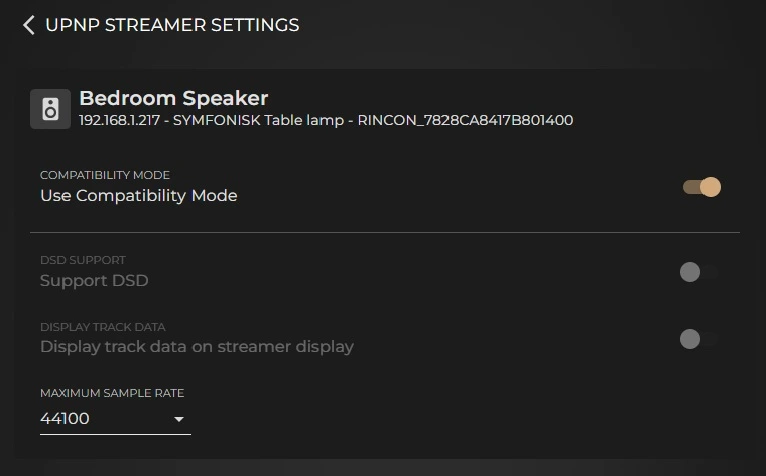
By default, the streamer will be in Compatibility Mode to ensure the greatest degree of stability and consistent performance.
If you know the Maximum Sample Rate of your streamer, then this can also be set. This will introduce down-sampling when playing files that are a higher sample rate than the maximum rate set here.
You may disable Compatibility if you wish to attempt enabling DSD support, or for metadata to be sent in a way that can be displayed on the screen/display of your streamer.
If either of these introduce instability to SenseUPnP performance, then you should defer back to Compatibility Mode.
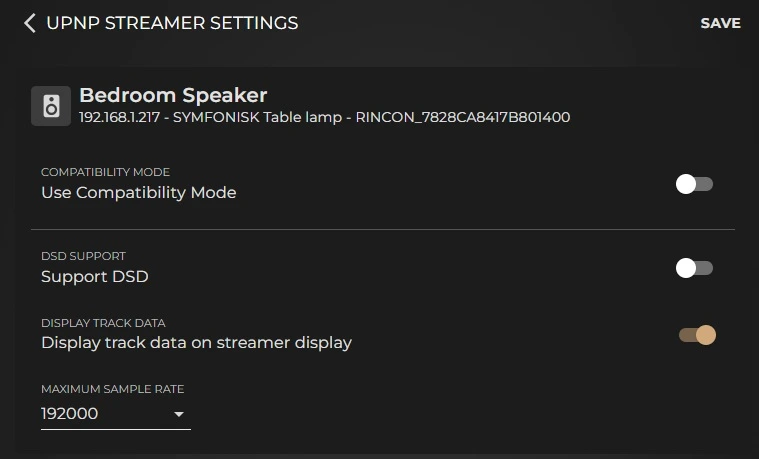
Once your UPnP devices are configured, simply tap on the player name found at the bottom of Sense app beside the volume to reveal all your available output devices.
You may now select your UPnP device to begin streaming music through Innuos Sense app.
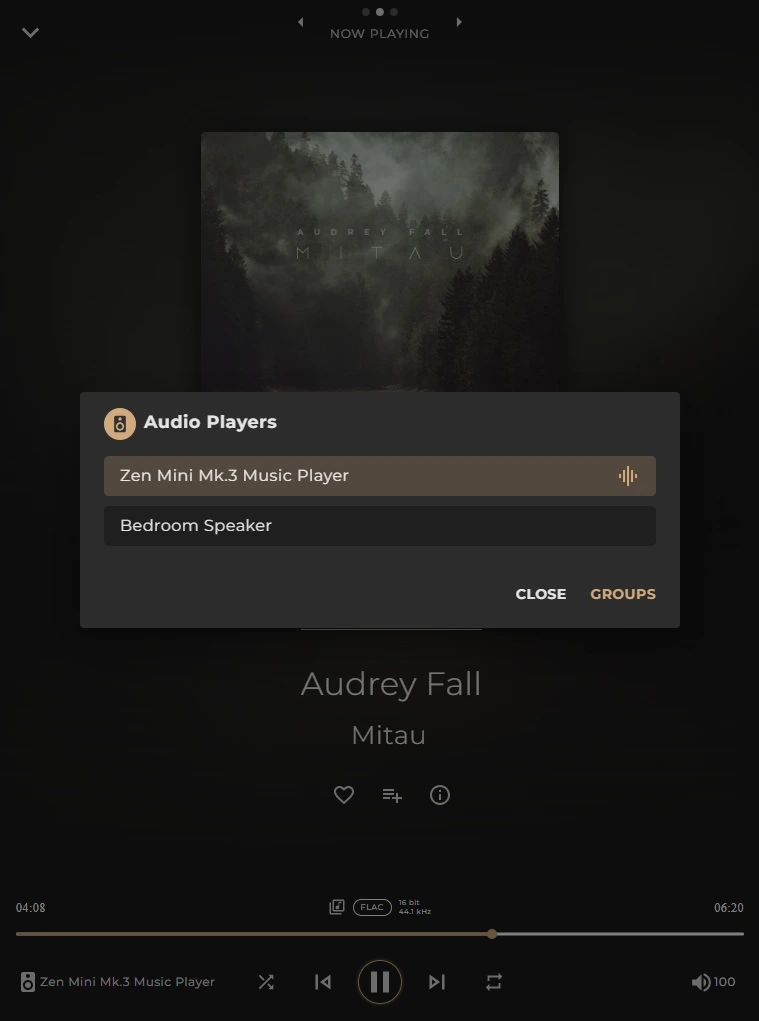
You may now select your UPnP device to begin streaming music through Innuos Sense app.