If you are concerned about running out of space in your Innuos or just want to add an additional folder to house your music files here is how to add a NAS folder. to the Music Library to extend your collection, just follow these steps:
- Navigate to to your browser and type my.innuos.com and select your Innuos unit
- Select at the bottom of the screen the SERVER icon

3. Select the SETTINGS icon to the left of the screen
4. Select STORAGE, the first option on the menu
5. Select now ADD SHARED FOLDER
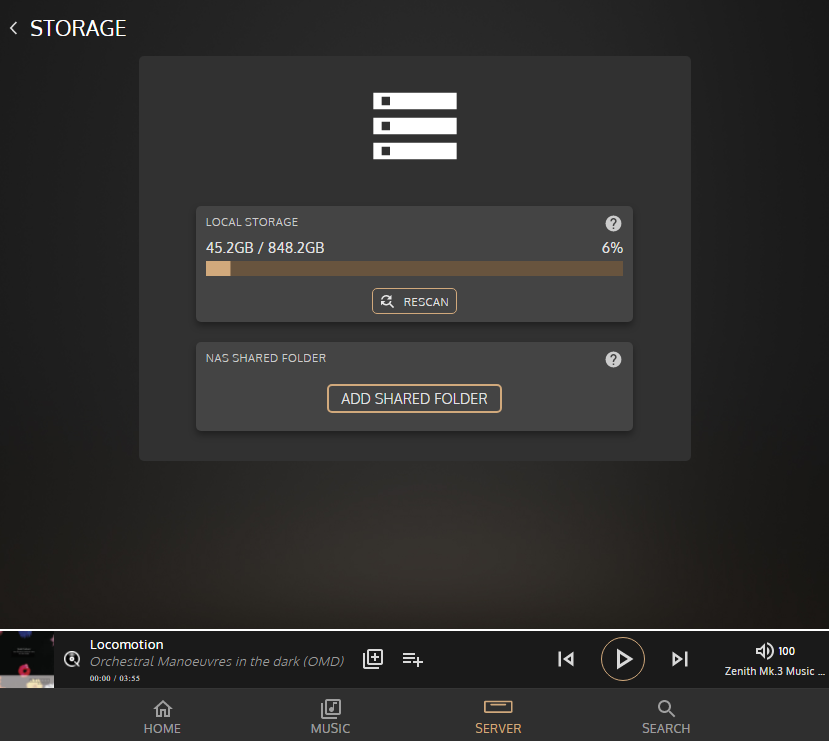
6. Your Innuos will then scan and identify any Available NAS drives set up in your Network
7. You will also have the option to manually configure it if your device is not listed by clicking on the MANUAL CONFIGURATION button. Insert the IP number or the network name of your NAS on System Name and type in the shared folder name where your music is. You only need to type the initial shared folder name so if your music is, for example, in Music / My Music / My Files you only need to type Music. You’ll be able to select the exact folder in the next steps.
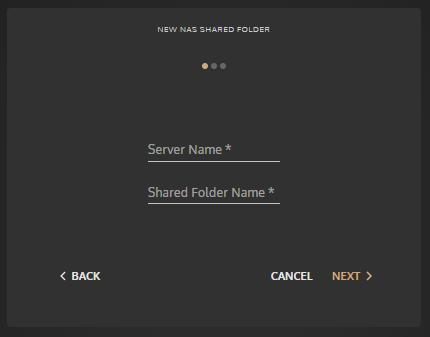
8. On the next step you will be prompted for a user name and password used to access your drive in the network (you may leave it blank if you don’t use any to connect to it)
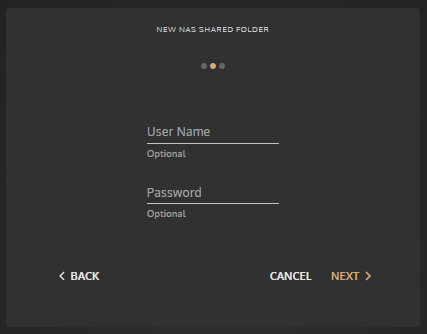
9. At this point you will be able to select the Network-Attached Storage folder
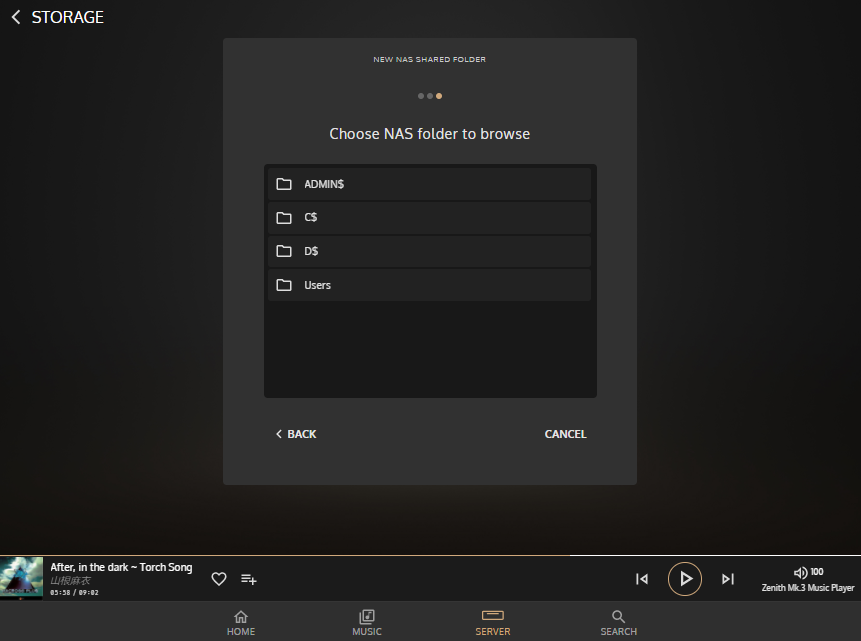
10. Browse and select the folder within and click on the FINISH button on the lower right
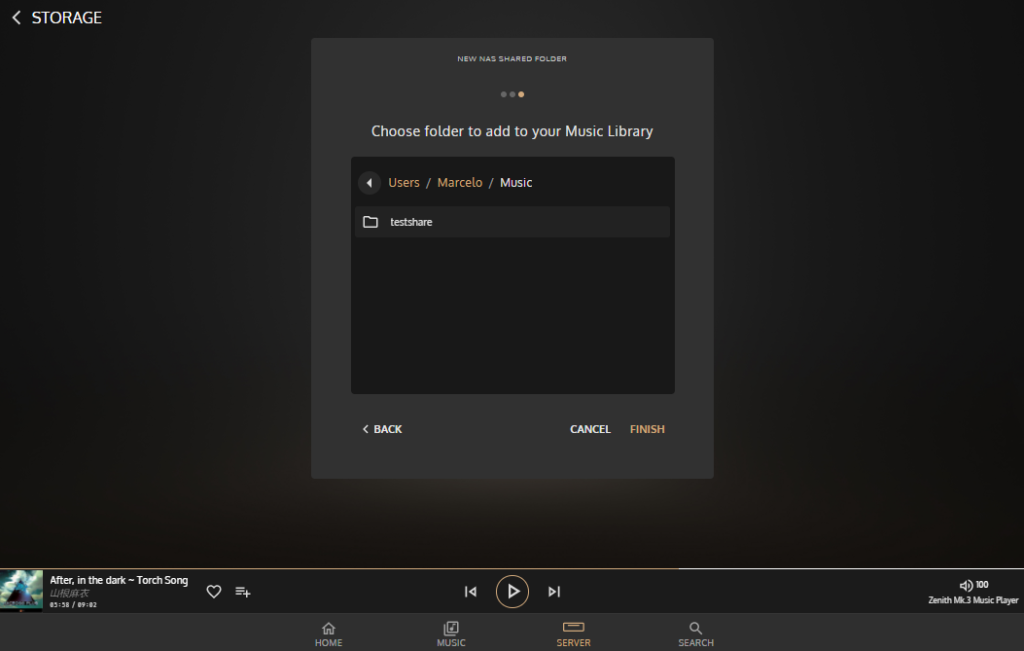
11. The system will then update your library (time may vary depending on the size of your library)
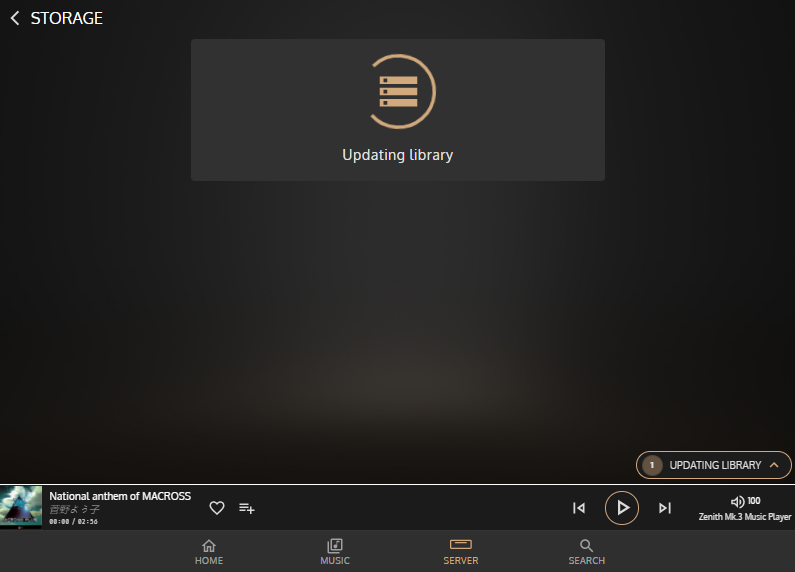
After the library is done updating you will see a green icon next to your NAS information letting you know that it is connected to it